What is Wi-Fi Calling & How Does It Work?

Weak network signals and dropped calls can be frustrating, especially when you need to stay connected for work or personal reasons. Fortunately, the Wi-Fi calling feature eliminates this problem by letting you make and receive calls using an internet connection instead of your mobile network.
However, many users are still unaware of Wi-Fi calling and how easily it can improve their communication experience. Whether you want clearer calls, reliable connectivity, or reduced roaming costs, Wi-Fi calling is worth exploring.
So, in this guide, you’ll learn what Wi-Fi calling is, how it works, its key benefits and tips for effective calling.
Key Highlights:
With Wi-Fi calling, you can make and receive phone calls over a Wi-Fi network instead of using a cellular network.
Wi-Fi calling converts your voice into digital data and transmits it over the internet, using your existing phone number and dialer without requiring extra apps.
By using Wi-Fi calling, you can improve call quality, extend coverage, and save costs on international calls, all while having a reliable connection.
Check Wi-Fi strength, restart your device, update software, and minimize network congestion to fix common Wi-Fi calling issues.
For effective Wi-Fi calling, use a strong Wi-Fi connection, limit bandwidth-heavy activities, and keep your device updated.
What is Wi-Fi Calling?
Wi-Fi calling is a feature in modern smartphones that allows you to make and receive phone calls using a Wi-Fi network instead of relying on your mobile carrier's signal. It is based on Voice over Internet Protocol (VoIP) technology, which is also used by popular Wi-Fi calling apps like WhatsApp or FaceTime. However, unlike these apps, Wi-Fi calling uses your existing phone number and the phone’s built-in dialer, so you don’t need a separate application.
By transmitting voice data through the internet, Wi-Fi calling ensures clear and stable connections even in areas with weak or no cellular coverage. It is especially useful for people who frequently face poor network reception or travel internationally. Additionally, since most modern smartphones support this feature, you can automatically switch between your mobile and Wi-Fi network for the best call experience.
How Does Wi-Fi Calling Work?
Wi-Fi calling works by connecting your phone to a Wi-Fi network, sending your voice as digital data, and completing the call through your carrier.
- Connection Establishment: Your device automatically detects and connects to an available Wi-Fi network when the cellular signal is weak or unavailable.
- Converts Voice to Data: Your voice is converted into IP data packets using VoIP technology, which allows it to transfer over the internet.
- Transmission: The call data is sent over the Wi-Fi network to your carrier’s server for routing.
- Call Completion: The carrier routes the call to the recipient, just like a regular phone call.
What are the Benefits of Wi-Fi Calling?
The benefits of Wi-Fi calling include better call quality, wider coverage, cost savings, and reliable connectivity indoors and abroad, without requiring extra apps or equipment.
- No Extra Apps Needed: You can make and receive calls using your regular number without needing to download or switch between different applications.
- Reliable During Network Outages: If your mobile carrier experiences downtime or congestion, Wi-Fi calling can work through your internet.
- Better Call Quality: Wi-Fi calling offers clear audio by transmitting your voice over a stable internet connection instead of relying on weak mobile signals. It ensures fewer dropped calls and less background noise.
- Cost Savings: Making calls over Wi-Fi helps reduce roaming and international call charges, allowing you to stay connected affordably when traveling abroad.
- Emergency Call Support: Many carriers allow Wi-Fi calling for emergency numbers, ensuring you can reach help even when cellular coverage is unavailable.
How to Enable Wi-Fi Calling on Your Device?
You can enable Wi-Fi calling on Android and iPhone through built-in call settings. Simply go to your device’s Settings, find Wi-Fi Calling, and turn it on.
For iOS Devices:
- To enable Wi-Fi calling on your iPhone, go to Settings > Phone > Wi-Fi Calling and toggle it on.
- Open the Settings app.
- Go to Apps and tap Phone.
- Select Wi-Fi Calling and turn it on.
- Follow on-screen instructions, including confirming your emergency address if required.
For Android Devices:
To turn on Wi-Fi calling on an Android device, navigate to Settings > Connections (or Network & Internet) > Wi-Fi Calling and switch it on.
However, keep in mind that the exact steps may differ depending on your Android phone’s brand. Below are the steps to enable Wi-Fi calling on Samsung, OnePlus and Redmi phones:
- Samsung:
- Open the Settings app.
- Go to Connections.
- Tap Wi-Fi Calling.
- Select your SIM and turn on Wi-Fi calling.
- Provide any additional information or accept terms and conditions if prompted.
- OnePlus:
- Open Settings → Wi-Fi & Network.
- Tap SIM & Network.
- Select your SIM card.
- Enable Wi-Fi Calling.
- Complete any prompts to set up your emergency address if needed.
- Redmi:
- Open Settings → SIM Cards & Mobile Networks.
- Select SIM Card Settings for the SIM you want to use.
- Turn on Make Calls Using WLAN.
- Follow any on-screen instructions and confirm your emergency address.
Note: If the Wi-Fi calling option isn’t visible, it usually means your carrier does not support this feature.
Common Wi-Fi Calling Challenges & How to Fix Them
Wi-Fi calling can sometimes face issues like poor audio, dropped calls, security risks, and device incompatibility. Most of these problems can be fixed by improving Wi-Fi strength, updating your device, using secure networks, or adjusting settings.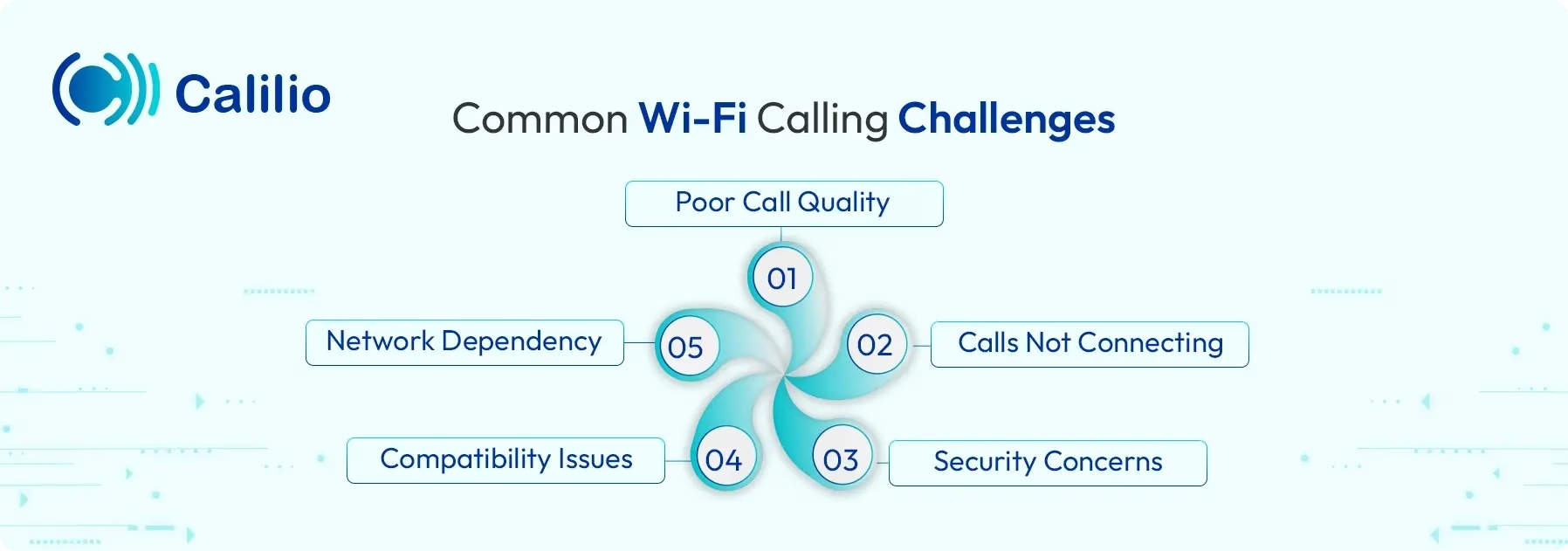
- Poor Call Quality: Weak Wi-Fi signals or network congestion can result in choppy audio, delays, or dropped calls.
Ways to Fix: Use at least 5GHz Wi-Fi band, or restart your router for clear voice quality. - Calls Not Connecting: Wi-Fi calls can sometimes fail to initiate or drop unexpectedly, causing interruptions and frustration during conversations.
Ways to Fix: Ensure Wi-Fi calling is turned on in your device settings, or toggle Airplane Mode off and on to reset your network connections. - Security Concerns: Using public or unsecured Wi-Fi networks can risk your calls and personal data.
Ways to Fix: Use trusted, password-protected networks, or turn on any encryption features to keep your connection safe. - Compatibility Issues: Not all devices support Wi-Fi calling, and some older models may experience glitches or limited features.
Ways to Fix: Make sure your device supports Wi-Fi calling, keep your software updated, and contact your carrier for guidance if issues occur. - Network Dependency: Wi-Fi calling depends on a reliable internet connection, so any interruptions or weak signals can cause calls to drop.
Ways to Fix: Connect to a stable Wi-Fi network, or switch to cellular service if the Wi-Fi connection is weak.
Tips for Effective Wi-Fi Calling
To get the best experience with Wi-Fi calling, test your network reliability, limit interference, check your internet speed, and keep your device updated.
- Use a Strong Wi-Fi Connection: Always connect to a stable and high-speed Wi-Fi network to ensure clear voice quality and prevent dropped calls.
- Prioritize Private Wi-Fi networks: Connect to trusted networks instead of public Wi-Fi to maintain call security and reliability.
- Avoid Crowded Networks: When multiple devices are connected to the same Wi-Fi, it can slow down your connection, so try to reduce other devices’ Wi-Fi usage during calls.
- Check Internet Speed: Ensure your internet speed is at least 1 Mbps for clear voice quality.
- Keep Devices Updated: Update your phone and router to improve performance and fix connectivity issues.
- Test Network Reliability: Regularly test your Wi-Fi connection to ensure consistent performance during calls.
Conclusion
Wi-Fi calling is a convenient way to make and receive phone calls using a Wi-Fi network instead of relying solely on cellular signals. It helps you stay connected in areas with weak reception, offers clearer call quality, reduces international calling costs, and works seamlessly with your existing phone number and dialer, without the need for any additional apps.
However, while Wi-Fi calling is ideal for individuals, it may not be enough for businesses that handle a high volume of calls or require advanced features. In such cases, a VoIP phone system offers a more powerful and scalable solution.
VoIP services, like Calilio, provide everything Wi-Fi calling does and more, including call routing, IVR menus, call queue management, voicemail, analytics, and multi-device access. These tools help businesses communicate efficiently, deliver better customer service, and stay connected from anywhere.
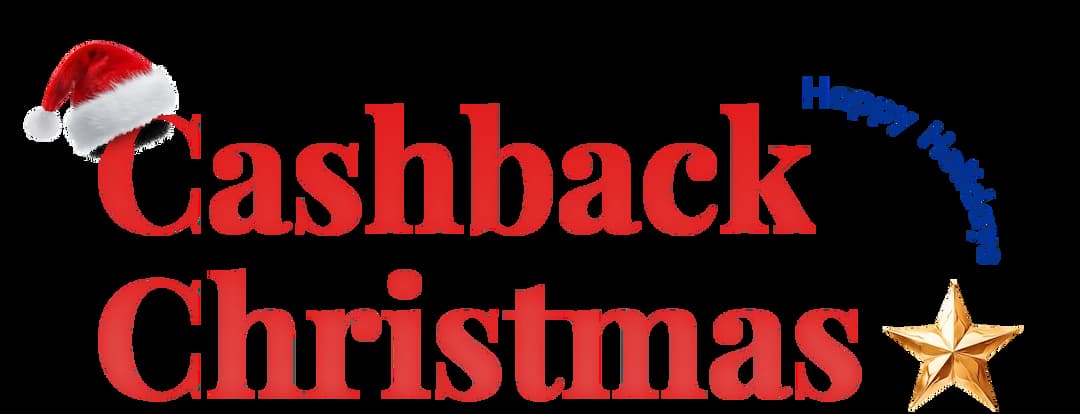
Get Cashbacks Up to 43% Straight To Your Wallet!
Unlimited Virtual Numbers – Local, Mobile & Toll-Free from 100+ Countries
Free Local Phone Number from US or Canada
Crystal-Clear Calls Starting at Just $0.0153/min
24/7 Human Support – Because Great Service Never Takes a Holiday


Frequently Asked Questions
What exactly does Wi-Fi calling do?
Wi-Fi calling allows you to make and receive phone calls over a Wi-Fi network instead of relying solely on a cellular connection. It is particularly useful in areas with poor cellular reception, as it uses Wi-Fi to transmit voice data.
Is Wi-Fi calling free?
What is the downside of Wi-Fi calling?
Do I want Wi-Fi calling on or off?
Are Wi-Fi calls safe and secure?
Which countries block Wi-Fi calling?
What is the difference between Wi-Fi calling and normal calling?

Still have questions?
Can’t find the answer you’re looking for? Please chat with our friendly team.
Stay in the loop
Get the latest call insights, trends, and updates delivered straight to your inbox.
By subscribing, you agree to receive updates from Calilio.
You can unsubscribe anytime.