How to Change Your Caller ID Name on iPhone and Android?
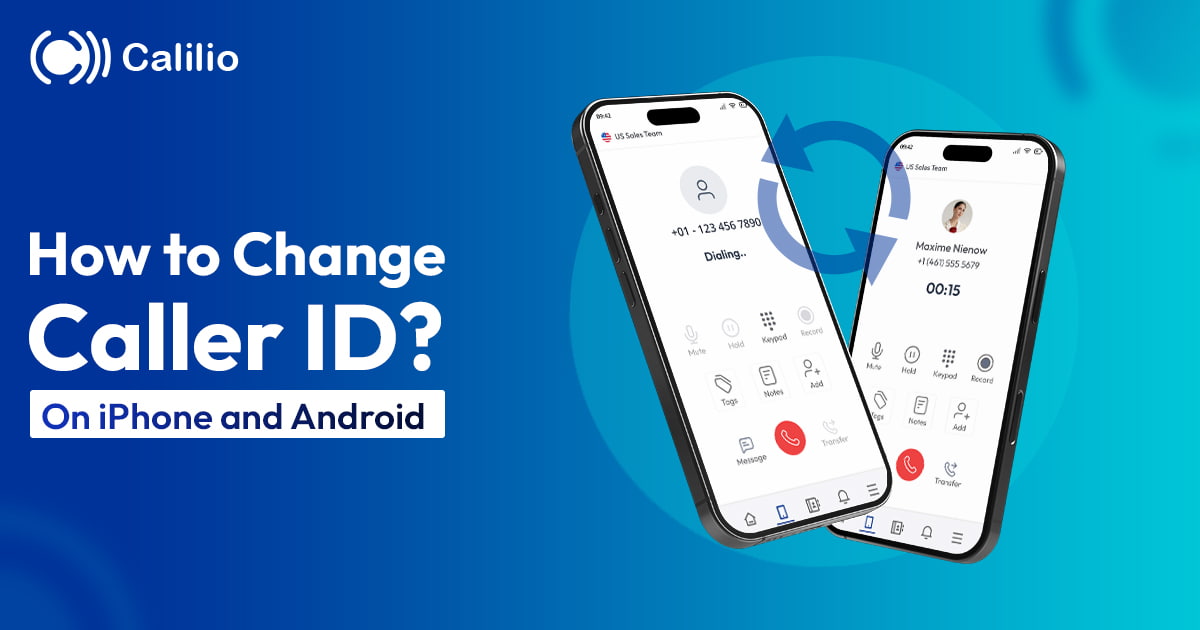
In today’s world of digital communication, both iPhones and Android devices have become integral to our daily interactions. These devices do more than just place calls; they represent our digital identity. Caller ID is a small but crucial element in how we’re perceived in telephonic communications.
When you call someone without a Caller ID or using an inappropriate ID, the receiving person may not even pick up the phone. Most of them ignore thinking it is Spam. The right Caller ID Name is important, and to set the right one, you must know how to change your caller ID on iPhone and Android. It helps increase your call pick-up chance and create a good first impression every time you make a call.
What is the Caller ID Name?
Caller ID name, also known as CNAM, is a feature on your phone that shows the name of the person or business calling you. When someone calls you, their name appears on your phone’s screen. As such, you know who’s on the other end before you answer. It helps to start the conversation on a more informed and comfortable note.
How Does Caller ID Name Work?
Caller ID Name operates through a process that begins when you start a call on your device. When you initiate a call, your phone signals through your service provider’s network. The signal includes your phone number and your caller ID name (if it’s set). As your service network routs the call, it simultaneously transmits your caller ID information. This transmission occurs through a series of phone exchanges, a network of connections that pass your call details from one point to another.
Once your call arrives at the recipient’s phone, their service provider processes the incoming information. The process involves translating the data received into a format displayed on the phone’s screen. As a result, your caller ID name and number appear on their screen.
How to Change Caller ID on iPhone?
While you can easily turn your caller ID on or off on the iPhone, changing your caller ID name involves a different process.
First, let’s understand how to turn your iPhone caller ID on and off. The process is pretty simple. Go to your phone Setting, click ‘Phone,’ select “Show My Caller ID,” and then toggle it on or off as you wish. When you turn it off, the person you call won’t see your name or number. Instead, they’ll see “Unknown” or “Private Number.”
Changing your caller ID name on iPhone requires contacting your cell carrier. When you buy an iPhone and set up your service, you provide your details to the carrier. They use these details to display your caller ID name when someone you’re calling doesn’t have your number saved.
The process for changing Caller ID varies depending on your carrier. Many carriers allow you to change your caller ID through mobile apps. One such common mobile app is - the ‘T-Mobile’ app.
If the T-Mobile app is compatible with your carrier, follow these steps to change your Caller ID name on your iPhone:
Step 1: Download the T-Mobile app from the App Store.
Step 2: Sign up and Log in.
Step 3: Navigate to the “Home” screen.
Step 4: Select “More.” Go to the “Profile Settings.”
Step 5: Select the ‘Caller ID’ option. Now, you can edit your First and Last Name.
Step 6: Click “Save” to update your caller ID name.
How to Change Caller ID on Android?
Android devices also don’t allow you to change your caller ID name directly from the device itself. You must contact your mobile carrier to change the caller ID on Android.
Note that not all carriers permit changes to your caller ID name. Once you’ve confirmed that your carrier allows Caller ID change, edit your caller ID name in your Google account.
Step 1: On your Android phone, access the Google App.
Step 2: Find the three horizontal lines in the bottom-right corner and tap on them.
Step 3: Go to “Setting.”
Step 4: Go to “Google Account.”
Step 5: Head towards “Personal Info.”
Step 6: Select the “Name” option.
Step 7: Edit your name to the one you want to appear as your Caller ID name.
After you’ve made the change, you should consider restarting your phone. It ensures your new caller ID name is set and fully integrated into your phone system. Call another nearby number to check if your new caller ID name works.
Conclusion
Caller ID name serves as your first point of contact, and you surely want to set the right one to impress your phone receiver. However, changing your caller ID name on your iPhone or Android is not straightforward. Both don’t allow you to modify your caller ID on the device. You must go through your carrier’s policies and procedures, which can be a hassle. Also, not all carriers allow changes to your caller ID name. And for those that do, the process can often be complex.
Frequently Asked Questions
Can you change your caller ID name on iPhone?
You need to contact your mobile carrier to change your caller ID name on an iPhone, as they control it, not directly through the device settings.
How do I change my caller display name?
Contact your mobile service provider or modify your name in your carrier’s mobile app or website to to change your caller display name. The carrier typically manages Caller ID Names.
How do I change the call display on my iPhone?
For the call display setting on your iPhone, you can turn the caller ID feature on or off in Settings > Phone > Show My Caller ID. However, you must contact your carrier to change the call display name.
How do I change my incoming caller ID on my iPhone?
The incoming caller ID on your iPhone is automatically displayed based on the information from your contacts or your carrier’s database. However, if you add the caller’s contact number, it will show the name you have saved the number with.
Latest Posts
From the blog
The latest news, technologies, and resources from our team.





