How to Get a Virtual Number with Caller ID for Businesses?
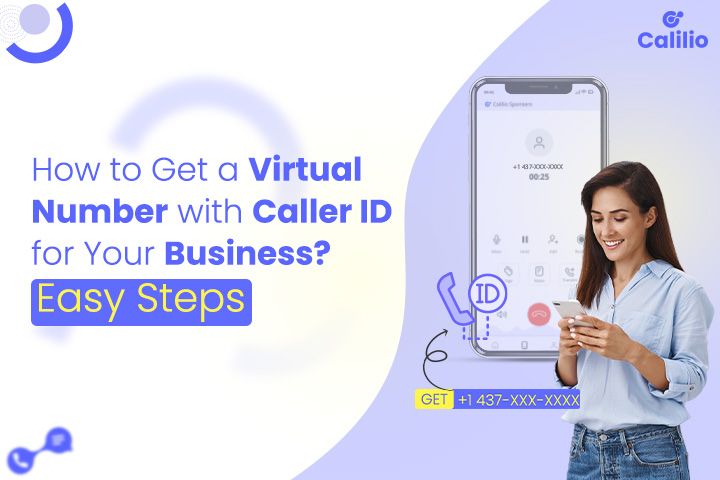
A virtual number with caller ID lets you present a professional image by displaying your business name or number when making calls. It ensures that clients recognize who is calling. Customizing your caller ID on your virtual phone number lets you make calls remotely from any device while allowing your clients to recognize who is calling.
Benefits of Using Virtual Numbers with Caller ID for Business
Businesses can use a virtual number with caller ID to enhance their professional image and improve communication efficiency. It allows you to display your business name or number on the recipient’s caller ID, helping you build trust with clients, increase call response rates, and maintain a consistent business presence in every customer interaction.
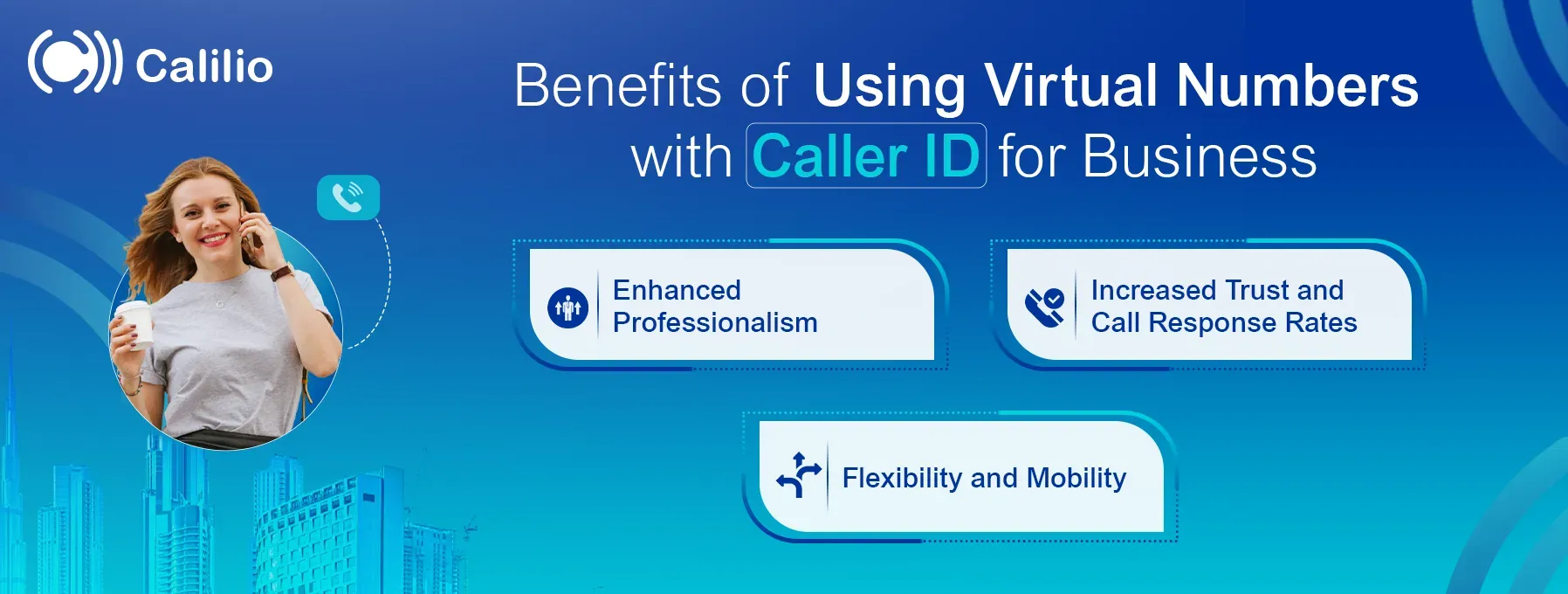
Enhanced Professionalism
A virtual number with caller ID ensures your business appears professional in every interaction. When clients see your business name or number displayed, it reinforces your brand and makes a positive first impression.
Increased Trust and Call Response Rates
Clients are more likely to answer calls when they recognize the caller. By displaying your business information on caller ID, you build trust, making clients more likely to pick up the phone.
Flexibility and Mobility
With a virtual number, you can make and receive calls from any device, anywhere. Caller ID ensures that your clients know it’s your business calling, regardless of where you are, allowing you to maintain a consistent presence even when working remotely.
How Businesses Can Get a Virtual Number with Caller ID?
You should consider using a VoIP phone service to get a virtual number with caller ID. VoIP providers offer virtual phone numbers that let you make and receive calls over the Internet. These numbers can be set up to show your business name or number on the recipient’s caller ID. As virtual numbers operate over the internet, you can manage your calls from any device, no matter where you are.
With virtual numbers from Calilio, you set a custom caller ID to display your business information, ensuring your clients always know who is calling.
Follow these steps to set up a virtual number with caller ID for your business on Calilio:
- Sign up for Calilio with a suitable plan.
- Go to Settings> My Numbers> Purchase Number.
- Get a virtual phone number from the options.
- Once your phone number is activated, go to Settings> Caller ID.
- Click Add a New Caller ID and enter the number you want as your caller ID.
- You will get an OTP on the number. Use the code to verify your number.
- Upon verification, your virtual number with caller ID is ready.
Best Practices for Businesses to Use Virtual Numbers with Caller ID
Customizing caller IDs on your virtual numbers can significantly improve your business communication. Following these practices helps your clients recognize your business, making the most of your virtual number with caller ID.
- Regularly update your caller ID to ensure the displayed information reflects your business details.
- Maintain a consistent caller ID for all outgoing calls to reinforce your brand and make it easier for clients to recognize your business.
- Periodically test your caller ID on various devices and networks to ensure it displays correctly and consistently.
- Use call analytics to track the effectiveness of your caller ID and adjust as needed to improve response rates.
- Ensure that all employees understand the importance of using the correct caller ID and how it impacts client trust and communication efficiency.
Wrapping Up
A virtual number with caller ID helps build trust, maintain a professional image, and ensure clients recognize your business when you call. Calilio offers virtual numbers with customizable caller IDs designed to meet the needs of modern businesses. Sign up today and set one caller ID for as many numbers as you want.
Frequently Asked Questions
How can I call without showing caller ID?
You can dial *67 before the phone number you’re calling to call without showing your caller ID. You can alternatively toggle on “No Caller ID” from your phone setting to display your number as “Unknown Number” on the recipient’s phone.
What can I do to display my business name as a caller ID?
To display your business name as a caller ID, you need to use a service that allows you to customize your caller ID, such as a VoIP provider. Calilio allows you to set your business name or number to appear on the recipient’s caller ID when making calls.
Latest Posts
From the blog
The latest news, technologies, and resources from our team.





