How to Record a Phone Call on Android?
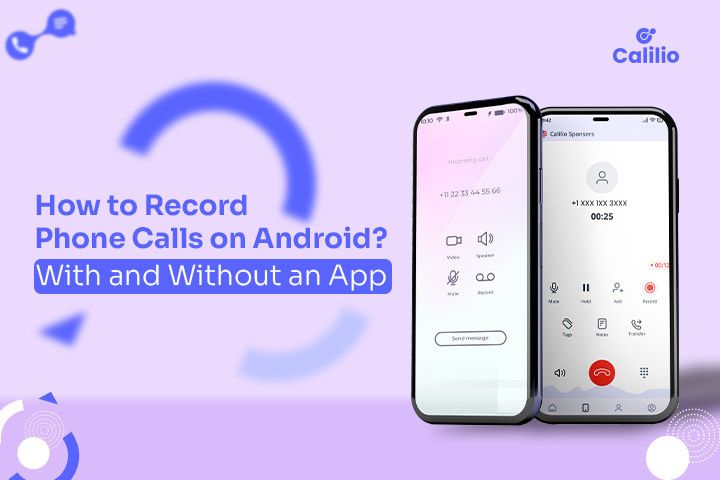
Android is the most popular phone choice globally, with many using it daily for telephonic interactions. We exchange different crucial information using Android phones, especially during business calls. It’s not always easy to remember every detail from these important calls. That’s why it is important to know how to record a phone call on Android. It allows you to capture and revisit the important details of our conversations.
Recording a phone call on an Android phone can be challenging when you do not follow the right process. There are several factors to consider, including device compatibility and the legal implications, before you hit the record button.
Limitations of Recording Phone Calls on Android?
Android’s policy towards call recording has become increasingly strict, particularly with the use of third-party apps. Starting with Android 9, the company added restrictions to record phone calls using third-party apps. The users could use these apps, but they did not function well. For instance, they could record but could not play the entire conversation. The restrictions further intensified with Android 10 as Android even blocked call recording through the use of a microphone. It significantly impacts how call recording apps function on newer Android versions.
For users with Android versions earlier than 9, installing third-party call recording apps might not pose many challenges. However, recording phone calls on the new Android devices can be challenging. You may not find the Android call recording apps on the Google Play Store. You might need to download them from other sources. You must allow permissions for unknown sources in your device settings, which sometimes may pose the risk of malware.
3 Ways to Record Phone Calls on Android
You can record phone calls on Android in several ways, including using third-party apps, leveraging the phone’s built-in call recording feature, utilizing Google Voice, or opting for VoIP services. The choice largely depends on your specific requirements, such as the type of calls you need to record and the compatibility with your Android device.
Using In-Built Phone App
Some Android phones have a built-in ‘Phone app’ with call recording capabilities. It is particularly common in Samsung, Xiaomi, and OnePlus smartphones. Here’s how to record a phone call on Samsung:
Automatic Record Calls
To automatically record a phone call on Samsung, follow the below steps:
Step One: Tap the Phone app.
Step Two: Tap on three dots and click ‘Settings’.
Step Three: Click on “Record Calls”.
Step Four: Click on auto record calls and tap the on/off button to enable/disable.
Step Five: Read the terms and conditions and click on Confirm.
Step Six: Choose the options according to your requirements:- All calls
- Calls with unsaved numbers
- Calls with specific number
- Manually Record Calls
To record a specific call on Samsung either when making or receiving it, follow these steps:
Step 1: Make or answer a call.
Step 2: On the call screen, click on three dots.
Step 3: Tap Record Call.
Using Third-Party App
Due to restrictions in the Android’s updated policy, third-party apps are often not available on the Google Play Store. If you choose to download and install these apps from other sources, there are several popular options to consider.
Blackbox Call Recorder
Blackbox Call Recorder for Android is available on the subscription model. The app is popular, particularly for its enhanced security measures like password or PIN protection to prevent unauthorized access. Moreover, its on-screen widget makes starting and stopping recordings effortless. After recording, you can create your own file directory for organized storage. It offers sorting options for recording based on date, time, or duration. This makes it easier to manage and locate specific call records for future use.
Cube Call Recorder ACR
Cube Call Recorder ACR is known for its user-friendly interface. The app has an automatic call recording feature and a manual control option. You can record calls for free and even share them on different social media platforms. If you require more than just recording and sharing, there’s also an option for additional features. However, you’d need to upgrade to a premium plan. The upgraded plan provides extra features like increased storage capacity, setting up Pin Lock for security, and recording calls in different audio formats.
RMC: Android Call Recorder
RMC is versatile in its functionality, supporting manual as well as automatic recording. It stands out for its support of multiple audio formats, including MP3, AMR, MP4, 3GP, and WAV. After recording, the app offers file management settings which allows you to rename and filter their recordings for better organization. Additionally, it provides the convenience of uploading recordings to cloud storage platforms like Google Drive or Dropbox. As such, it ensures secure backup for your recordings and makes them accessible from anywhere.
Super Call Recorder
Super Call Recorder is a free solution for call recording on Android devices. It records calls in MP3 format and includes an app's built-in playback feature This means you can listen to your recordings directly within the app. Moreover, you can also export these recordings to SD cards or share them via email, WhatsApp, or other platforms. The simplicity and ease of use make Super Call Recorder a popular choice for those who need a basic but reliable call recording solution.
Record a Phone Call on VoIP Plattform
VoIP platform can be an excellent alternative to record calls on Android for those looking for a more versatile call recorder. Besides call recording, VoIP service providers like Calilio allow you to pause and resume recording during a call, adding a layer of control and flexibility. You can use this functionality for both automatic and manual recording of calls. Once a call is recorded, it’s directly stored in the call box. You can access or retrieve it anytime for review or recording.
Here's how to record a phone call on Calilio:
- Step 1: Open your Calilio account through its app.
- Step 2: Intiate Calls
- Step 3: Find the call recording option. Press while you start
- Step 4: Once this feature is activated, you can record incoming calls.
Is It Legal to Record Phone Calls on Android?
Laws about recording phone calls on Android, iOS, or any other platform may vary between countries. Laws surrounding call recording in the United States vary by state. Federal law generally requires one-party consent. It means that if you’re part of the conversation, you can legally record it. However, some states have two-party consent laws, where both parties in the conversation must agree to the recording.
Before you start recording calls, it’s important to check the laws in your area. Ignoring these laws can lead to serious punishments and fines. A good rule of thumb is always to inform the other person that you’re recording the call.
Conclusion
While several methods exist to record a phone call on Android, each has its own limitations. The simplest method is using the phone’s in-built app, but it’s not available on all Android devices. Meanwhile, using Google Voice only allows you to record incoming calls. Moreover, alternatives like third-party apps are often incompatible due to Android’s strict policy on recording phone calls. Switching to a cloud-based business phone system could be the best option to record a phone call on Android. Calilio offers efficient and effective call recording, with additional features to enhance its functionality.
Frequently Asked Questions
Can you record an incoming call on an Android phone?
You can record an incoming call on an Android phone. You can use the built-in call recording feature, if available, or use third-party call recording apps to record incoming phone calls on Android phones.
How do I record on my Android phone?
You can use the built-in voice recorder app for audio recordings to record on an Android phone. For call recordings, you may need to use the phone’s native call recording feature if available, or download a third-party app from the Google Play Store.
How do I record a phone call on my Samsung?
You can record a phone call on Samsung by tapping the record button that appears on the screen during a call. It is part of Samsung’s native dialer app. If it’s not available, you might need to use a third-party call recording app.
Is there an app to record phone calls on Android?
There are many apps available to record phone calls on Android. Popular options include Blackbox Call Recorder, Cube Call Recorder ACR, and RMC: Android Call Recorder, among others. You can download these call-recording apps from the Google Play Store.
How can I record a call on my Android without the app?
Recording a call on Android without an app can be challenging due to Android’s privacy policies. However, if your phone has a built-in call recording feature, you can use it. Another method is via the VoIP platform. Calilio offers call recording as part of its communication features.
Why won't my Android phone record calls?
Your Android phone might not record calls due to restrictions in the phone’s software or the Android version. Starting with Android 9, Google has imposed limitations on call recording. If your phone’s native app doesn’t support recording, you might need to use a third-party app.
Latest Posts
From the blog
The latest news, technologies, and resources from our team.





