How to See Blocked Messages on iPhone?
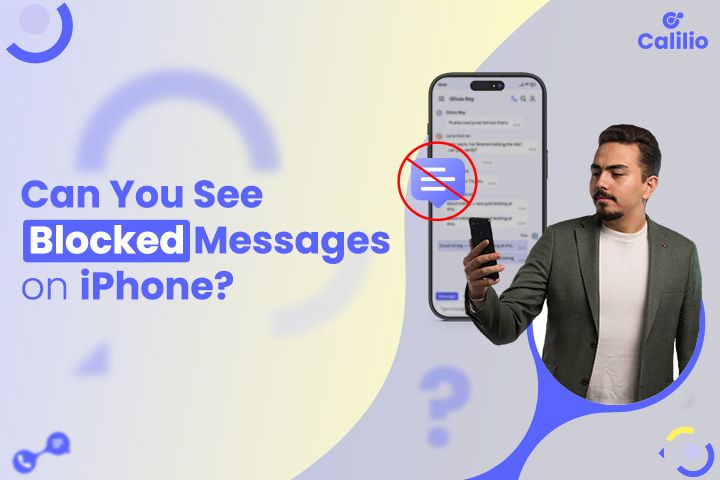
Blocking contacts on your iPhone prevents unwanted calls and messages, providing privacy and peace of mind. Yet, a time may come when you need to view messages from a blocked sender, either to locate vital information or due to changes in circumstances.
While restoring messages from blocked contacts is difficult, it is still possible to do the same using some specific methods, such as third-party apps and iCloud.
Is it Possible to Read Blocked Messages on an iPhone?
When you block any contact in your iPhone, your device will stop receiving and storing calls and text messages from that particular contact. You can retrieve blocked messages on an iPhone using third-party utilities, but most are unreliable and create security risks.
Ways to check iPhone Blocked Messages
Although iPhones do not store messages from blocked contacts, there are ways you can recover or check for messages. You can use a third-party data recovery tool, restore messages from iCloud, or manage your blocked contacts.
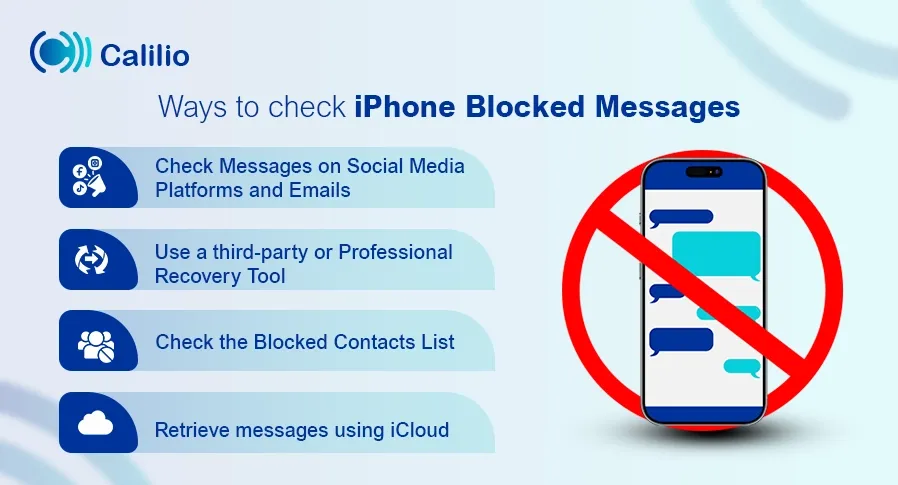
Use a Third Party or Professional Recovery Tool
You can use third-party or professional recovery tools like iMobie Phone Rescue and iMyFone D-Back to recover deleted messages. iMyFone D-Back helps you view all conversations, even if they are permanently deleted from your iPhone. These tools usually offer free trials but require paid subscriptions, ranging from $40 to $80, for full access.
To use these tools, sign up on their websites, download the software, and follow the instructions. However, these tools may pose security risks, so research thoroughly before use.
Check the Blocked Contacts List
To ensure you receive future messages from a blocked contact, you need to unblock them. Once you unblock the contacts, you will start receiving new messages and calls from them; however, the messages they sent while they were blocked will not be delivered to you.
If you want to unblock a contact, go to your phone settings and follow the steps below:
- Open Settings on your iPhone.
- Scroll down and tap Messages.
- Tap the Blocked Contacts section.
- Check the list of blocked contacts.
- Select the contact and swipe left to reveal the Unblock option.
- Click Unblock to allow that contact on your iPhone to send messages.
Retrieve messages using iCloud
If you regularly back up your iPhone to iCloud and have conversations with the contacts before blocking them, you can restore their messages using iCloud backup. Follow these steps to retrieve your messages:
- Verify Your Backup: Ensure you have an iCloud backup before the contact is blocked.
- Backup Current Data: Backup your current data to avoid losing new information.
- Erase Your iPhone:
Go to Settings > General > Transfer or Reset iPhone > Erase All Content and Settings. - Restore from iCloud Backup:
1. After the reset, follow the on-screen setup instructions.
2. Choose Restore from iCloud Backup and select the relevant backup.
Check Messages on Social Media Platforms and Emails
You can check social media platforms like Facebook, Instagram, and WhatsApp. Even if someone is blocked on your iPhone, their messages on these platforms remain unaffected. To view the messages, open the app and check your inbox.
Also, if the blocked contact has your email address, you can check your email inbox or spam folder to see if they have tried to contact you through email.
Conclusion
Blocking on your iPhone helps keep your privacy safe, but you can't see messages from blocked contacts. Recovery tools are handy but may pose threats to your privacy. When you unblock a contact, you can get new messages and calls, but old ones won’t come back. If you restore your iPhone from an iCloud backup, you might get old messages, but you could lose your current data, so it's important to be careful when managing those recipients.
Calilio allows you to block spam and unwanted contacts while keeping track of call and message history and lets you manage blocked numbers without losing important information. Sign up today!!
Frequently Asked Questions
Can I Read Blocked Messages on My iPhone?
You cannot read messages from blocked contacts on your iPhone. When you block a contact, any messages they send will not reach your device, and the system does not store them. The blocking feature is designed to prevent communication from that contact, so messages sent while they are blocked are inaccessible.
Can I See Messages from Someone I Blocked?
You cannot see messages from someone you have blocked. Messages they send while blocked are not delivered to your iPhone. Even if you unblock the contact later, you will not receive the messages sent when they were blocked. The iPhone does not keep a record of these messages.
Can You See if a Blocked Number Has Tried to Text You on an iPhone?
You will not receive any notifications if a blocked number tries to text you. The iPhone's blocking feature prevents messages and calls from the blocked contact from reaching your device. The blocked person will not be informed that they have been blocked, and you will not be aware of their attempts to contact you.
How do You Find Hidden Messages on an iPhone?
You can find hidden messages on an iPhone by following the given steps.
- Open the Message app on your iPhone.
- Tap on Filters in the top-left corner.
- Select Unknown Senders or Spam.
- Browse through the messages to see if any are from contacts you recognize.
Latest Posts
From the blog
The latest news, technologies, and resources from our team.





