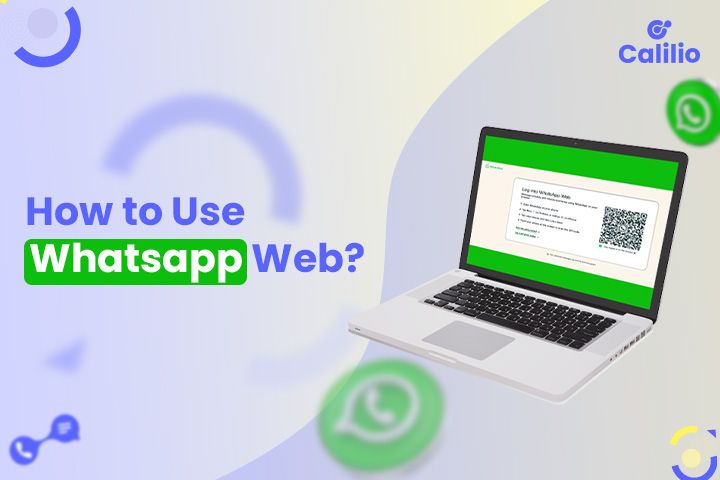
WhatsApp is a popular messaging app with more than 2 billion active users monthly. You may have known WhatsApp for its easy-to-use mobile experience. But did you know you can also use WhatsApp on your computer? WhatsApp offers a convenient way to stay connected on computers through WhatsApp web.
You can use WhatsApp web on the computer after linking your account to your phone. By doing so, you can manage chats, send messages, and share files, all from your computers only.
What is WhatsApp Web?
WhatsApp Web is an online version of the WhatsApp mobile app that you can use directly from your desktop. Instead of being a separate account, WhatsApp Web mirrors the chats and messages from your phone onto your computer screen, allowing you to send and receive messages from a larger device. It works through your web browser or a desktop app. All you need is a quick scan of a QR code from your phone to connect WhatsApp Web to your existing WhatsApp account.
Why Should You Use WhatsApp Web?
You should start using WhatsApp web if you spend a lot of time working on a computer. It allows you to access WhatsApp messages without switching to your phone.
It’s Simple to Type on a Keyboard: Typing on a computer keyboard is much faster and more comfortable than on a phone. With WhatsApp Web, you can type easily and respond quickly.
Easy File Sharing Between Devices: WhatsApp Web makes it easy to share files directly from your computer. You can quickly attach and send documents, images, or videos stored on your desktop or laptop.
No Need for Constant Phone Checks: When using WhatsApp Web, you don’t need to keep picking up your phone to check for new messages. Notifications appear directly on your computer.
No Need to Download Anything: Since WhatsApp Web runs in your browser, there’s no need to download an extra app. You can log in quickly from any computer with an internet connection and log out just as easily for privacy.
(Note: To use WhatsApp Web, you’ll need an active WhatsApp account on your phone with a dedicated number. For added convenience and flexibility, consider using a virtual phone number for WhatsApp.)
How to Use WhatsApp Web on Browser?
To use WhatsApp Web on your browser, simply open the WhatsApp Web page and scan the QR code on your screen through your phone’s WhatsApp.
Here are step-by-step guidelines for using Web WhatsApp:
1. Open WhatsApp on Your Computer
2. Open WhatsApp on Your Phone
Login to the WhatsApp app on your mobile phone. If you’re using Android, tap the three dots (menu) in the top right corner or go to Settings if you’re on iPhone. Then select Linked Devices and tap Link a Device.
3. Scan the QR Code on Your Computer Screen
Use your phone’s camera to scan the QR code displayed on the WhatsApp Web page in your browser. Once scanned, your WhatsApp account will link to your computer instantly.
4. Start Using WhatsApp Web
After linking, your chat list will appear on the computer screen. You can now send and receive messages, view media, and manage chats directly from your browser.
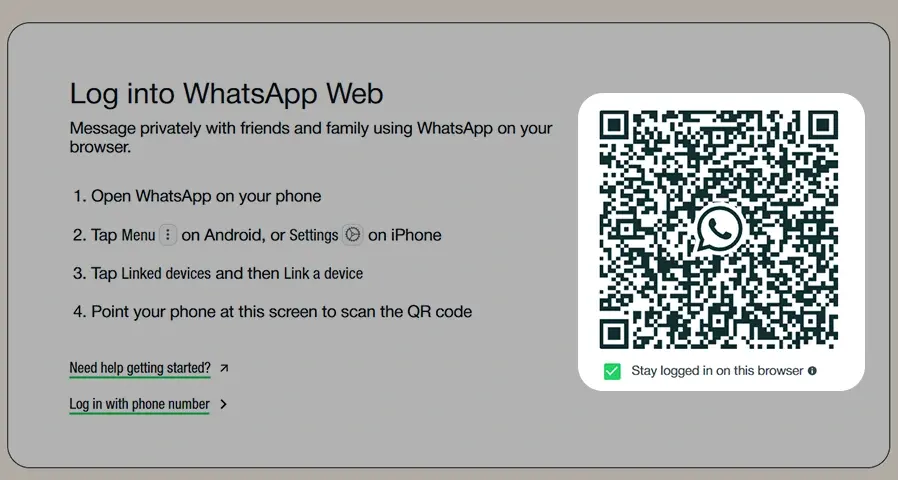
How to Use WhatsApp with Desktop App?
WhatsApp Desktop app is available for both Windows and Mac. You can simply download it on your computer and link it to your mobile phone to use WhatsApp Web.
1. Download the WhatsApp Desktop App
2. Install the App on Your Computer
Once downloaded, install and open WhatsApp on your desktop. You’ll see a QR code displayed.
3. Open WhatsApp on Your Phone
On your mobile device, open the WhatsApp app and log in to the account you want to connect with the desktop app.
4. Access WhatsApp Web/Linked Devices in the App
In WhatsApp on your phone, go to Settings > Linked Devices (on iPhone) or tap the three dots (menu) and choose Linked Devices (on Android). Then, select Link a Device.
5. Scan the QR Code on the Desktop App
Use your phone’s camera to scan the QR code displayed in the desktop app. Once scanned, your WhatsApp account will instantly sync with the desktop app.
6. Start Using WhatsApp Desktop
Your chats will now appear on the desktop app. You can manage messages, send media, and use all the features of WhatsApp from your desktop.
How Do You Log in to WhatsApp Web without Using a QR Code?
WhatsApp Web offers an option to link your account using your phone number. This method lets you enter your phone number, verify a code on your mobile app, and log in without scanning a QR code.
1. Open WhatsApp Web in Your Browser
Go to WhatsApp Web and select the option “Login with a phone number”.
2. Enter Your Phone Number
Type in the phone number associated with your WhatsApp account on your mobile.
3. Open WhatsApp on Your Phone
Access the WhatsApp app on your phone and log in to your account.
4. Link Devices
On Android, tap the three dots menu in the top-right corner. For iPhone users, go to Settings. Then tap the Link a Device menu.
5. Select "Link with Phone Number Instead"
Tap on the Link with your Phone Number and enter the code that appears on your computer screen into your mobile app.
6. Complete Login
Once you’ve entered the code, the webpage on your desktop should refresh, and you’ll be logged in to WhatsApp Web.
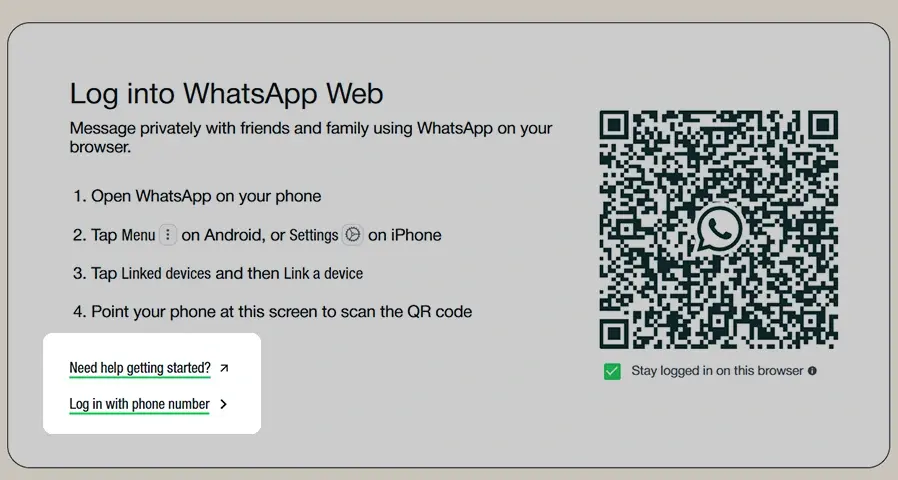
How to Log Out of WhatsApp Web from Your Laptop or Computer?
To sign out WhatsApp Web from a computer or laptop, access the logout button from the three dots menu in the top left corner of the WhatsApp interface.
Explore the steps in the detail here:
- Go to WhatsApp Web on your browser.
- Click on the three dots menu in the top left corner of the chat screen on your browser.
- From the drop-down menu, choose Log out. This will immediately end your WhatsApp Web session on the computer.
How to Log Out of WhatsApp Web from Your Mobile?
To log out of WhatsApp Web from your mobile, simply go to the Linked Devices section in your WhatsApp app, select the device you want to log out of and confirm.
Explore the process in detail here:
- Open WhatsApp on Your Mobile.
- Go to the Linked Devices section from the 3 dots menu (for Android) or Settings (for iPhone).
- In the Linked Devices section, you’ll see a list of devices where you’re logged into WhatsApp Web.
- Tap on the device you want to log out of, then select Log out to end the session.
Challenges of Using WhatsApp Web
While WhatsApp Web offers an easy way to get your messages on a computer, some mobile app features may not be available.
Here are some common challenges of WhatsApp Web:
Requires Phone Connection: To use WhatsApp Web, it needs to be constantly connected with your phone if your phone loses internet connection.
Limited Features Compared to the App: Some features available on the mobile app, like voice or video calls, are not supported on WhatsApp Web. This can be inconvenient if you rely on these functions for communication.
Increased Privacy Risks on Shared Computers: If you use WhatsApp Web on a shared or public computer and forget to log out, your account can remain accessible, which may compromise your privacy and security.
No Multi-Device Support: WhatsApp Web does not currently allow logging into multiple accounts on the same browser or device. So, it may not be suitable for you if you need to manage multiple WhatsApp accounts.
Wrapping Up
WhatsApp Web lets you bring your WhatsApp conversations right onto your computer. It’s very useful when you’re busy with other tasks on your computer but still want easy access on your messages.
To set up WhatsApp web, you can use traditional numbers as well as virtual numbers. Virtual numbers can be an ideal option if you want a separate number for your WhatsApp. With Calilio, you can get a virtual number that works well with WhatsApp. Sign Up today.
Frequently Asked Question
What is the difference between WhatsApp Desktop and WhatsApp Web?
WhatsApp Web is used through a web browser and doesn’t require installation. On the other hand, WhatsApp Desktop is a downloadable app that is available for Windows and MacOS.
On which devices can you use WhatsApp Web?
WhatsApp Web works on any computer with a compatible web browser (such as Chrome, Firefox, or Safari). You can use WhatsApp Web on both Windows and macOS, and it doesn’t require any specific OS versions.
For the WhatsApp Desktop app, however, you’ll need:
- Windows: Windows 10 or higher
- macOS: macOS 11 or higher
How do I use WhatsApp Web without a phone?
WhatsApp Web does not offer a way to use it independently without a connected phone. You must log in to WhatsApp on your phone to link to WhatsApp Web.
Latest Posts
From the blog
The latest news, technologies, and resources from our team.





