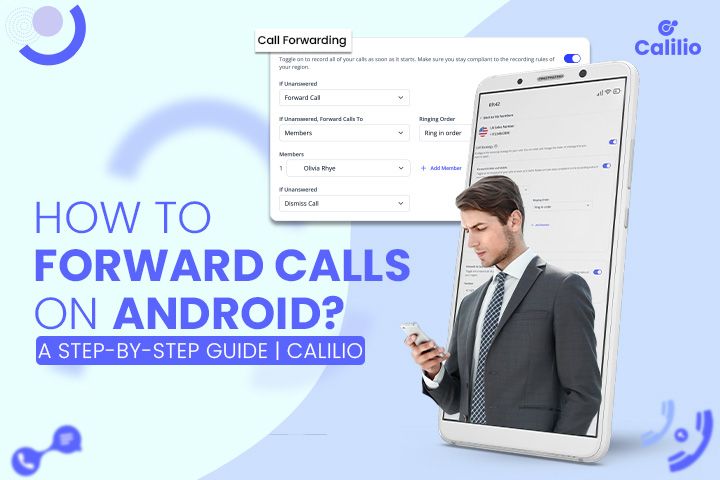
Android phones are popular these days; many use them for both personal and business purposes. They connect us with family and friends and serve as a professional tool to keep in touch with clients. But there may be times when you simply can’t pick up a call on Android - you might be too busy, unavailable, or simply prefer to use another device for communication. In such circumstances, you must know how to forward calls on Android. It allows you to reroute your calls to another number so you never miss important messages. It’s a simple yet powerful way to stay connected, no matter where you are or what you’re doing.
What is Call Forwarding?
Call forwarding is a phone feature that allows you to redirect your incoming calls to another telephone number. If you can’t pick up your call on your primary device, you can route it to another phone you've set up. It keeps you connected even when you’re not directly available.
How to Enable Call Forwarding on Android?
You can set up call forwarding on Android from the phone app on your device. Access the phone app settings and turn on call forwarding, choosing when and where you want to forward your calls on Android.
- Open the Phone App: Launch the Phone app on your Android device. You can typically find it on your home screen.
- Go to Settings: Tap on the three dots in the top right corner of the app. From the menu, select ‘Settings.’
- Select “Calling accounts”.
- Click on “Call Forwarding Settings”.
- Choose Forwarding Options: You will see several options for call forwarding, such as “Always forward,” “Forward When Busy,” “Forward When Unanswered,” and “Forward When Unreachable”. Choose one as per your needs.
- Enter the Forwarding Number: Enter the phone number where you want to forward your calls.
- Confirm Your Selection: Tap on “Turn On,” “Enable,” or “OK” to finalize the setup.
Alternative Method: Forwarding Calls with Dial Codes
You can quickly forward calls from your Android phone using USSD (Unstructured Supplementary Service Data) codes straight from your dialer. The USSD call forwarding codes include *67*, *61*, *62*, and *21* for busy lines, unanswered calls, calls unreachable, and unconditional call forwarding respectively.
Each code for call forwarding caters to a different scenario. Follow the steps below to forward calls on Android using the dial codes:
1. Open Your Dial Pad: Tap on the green phone icon on your home screen to open your dial pad.
2. Dial the Right USSD Code: Key in *21* for unconditional call forwarding and for conditional call forwarding, dial *67* (for busy lines), *61* (for unanswered calls), or *62* (for calls unreachable).
3. Enter the Forwarding Number: Input the phone number you wish to forward calls to, followed by the Hash sigh (#).
4. Activate the Service: Press the call button. A message should appear confirming that call forwarding is set up.
To deactivate the call forwarding on Android, dial ##21# (to cancel all call forwarding), ##61# (to stop call forwarding when busy), ##62# (to deactivate unanswered call forwarding), or ##67# (to cancel unreachable call forwarding).
What to Do When Call Forwarding Is Not Working on Your Android?
When your call forwarding is not working on your Android, go to your phone app’ settings and ensure you’ve correctly entered the number you wish to forward calls to. The following can be useful solutions for call-forwarding issues on Android:
1. Check Network Connection: Ensure your device has a strong and stable mobile network or WiFi connection. Weak signals can interfere with call forwarding.
2. Restart Your Phone: Sometimes, simply restarting your device can resolve technical glitches, including issues with call forwarding.
3. Verify the USSD Code: If you have used the USSD code for forwarding calls, double-check that you’ve entered the correct USSD code for your desired type of call forwarding.
4. Update Your Phone: Make sure your Android OS is up to date. Outdated software can lead to various functionality issues, including call-forwarding problems.
5. Contact Your Carrier: Some call forwarding issues may be due to restrictions or issues from your mobile carrier's end. Contact them to clarify if there's a service outage or if your plan supports call forwarding.
6. Reset Network Settings: Resetting your network settings can also help at times. It erases all network settings and returns them to factory defaults.
Conclusion
Call forwarding is a crucial feature on Android, enabling you to reroute incoming calls to a number that suits your current situation. Setting up call forwarding is both accessible and efficient whether through the convenience of your phone app settings or the quick use of USSD codes. Calilio is a cloud based business phone system that provides you with both conditional and unconditional call forwarding. Our platform simplifies your communication workflows and enriches customer interactions with call forwarding and other call management tools. Sign up today.
Frequently Asked Questions
Can I forward calls from my mobile?
You can forward calls from your mobile phone to another number. Most smartphones, including Android and iOS devices, have built-in options for call forwarding.
Does Android have call forwarding?
Android phones have call forwarding features that allow you to redirect incoming calls to another phone number.
How do I forward my Android phone to another phone?
To forward calls on an Android phone, go to the Phone app > Settings > Call settings > Call forwarding. You can choose to forward calls under different conditions to another phone number.
How do I forward my calls to another number?
On your phone, access the call settings or phone settings menu. Look for the call forwarding option and enter the number where you want your calls to be forwarded.
How do I forward calls and texts from one cell phone to another?
For calls, use the call forwarding feature in your phone’s settings. For texts, forwarding is not a standard feature on all phones and may require a third-party app or service provided by your carrier.
How do I know if call forwarding is enabled on Android?
You can check if call forwarding is enabled by going to your phone’s call settings. There may also be an icon on your call screen or a status bar indicating that call forwarding is active.
What is the shortcut for call forwarding on Android?
You can use USSD codes like *21* (for unconditional forwarding) followed by the phone number and # to activate call forwarding. To deactivate, dial ##21#.
How do I turn off call forwarding on my Android phone?
Go to the Phone app > Settings > Call settings > Call forwarding and disable it. Or, use the USSD code ##21# to turn off all call forwarding.
Where is call forwarding on Android?
Call forwarding settings are located in the Phone app under Settings. The exact path can vary depending on your Android version and phone model.
How do I activate call forwarding?
Access the call forwarding settings through your phone’s call or phone settings menu. Choose the type of forwarding you want to activate and enter the number to which calls should be forwarded.
Latest Posts
From the blog
The latest news, technologies, and resources from our team.





