How To Record a Phone Call on an iPhone?
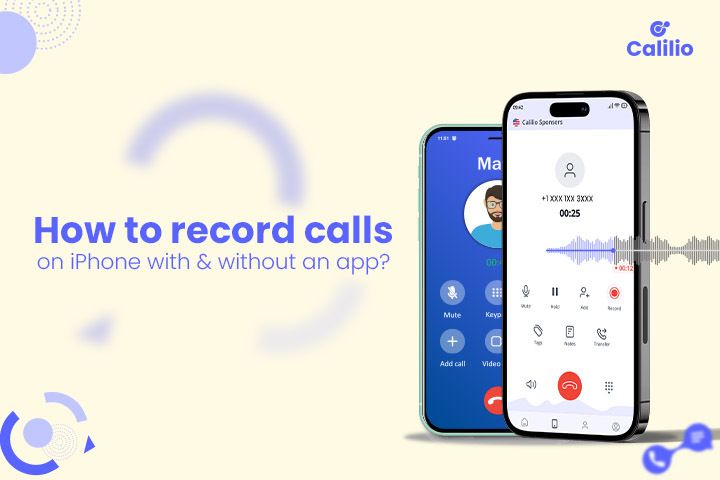
The iPhone isn’t only popular for personal use; they are a powerful tool in the professional world too. Its robust performance, user-friendly interface, and stringent security measures make it perfect for business communications. Professionals across various industries rely on iPhones to efficiently manage emails, appointments, and crucial calls. But when it comes to recording calls, iPhones can be tricky.
Apple’s strict rules for security and privacy make recording calls complex. Businesses must know how to record a phone call on an iPhone to ensure they don’t miss out on critical details during important conversations.
Is it Legal to Record a Phone Call on iPhone?
Whether you can legally record a phone call depends on location and specific laws governing electronic surveillance and privacy rights. In the United States, federal law permits recording telephone calls with the consent of at least one party involved in the call. However, some states require the consent of all parties involved. Besides, the intent behind recording a call plays a significant role in its legality.
Given the varied legal implications of recording phone calls, you must familiarize yourself with the laws in their specific state or country before recording phone calls on an iPhone. Unlawful recording of calls can lead to significant legal consequences, including fines and litigation.
How Do You Record a Phone Call on iPhone?
iPhones currently don’t have a built-in call recording feature. However, on June 10, 2024, Apple announced that they are set to introduce call recording to the iPhone in September 2024.
Until then, if you need to record a phone call on an iPhone, you use third-party apps. You can find many call recording apps on the Apple App Store.
Rev Call Recorder
Rev Call Recorder is a free call recording app available on the Apple App Store. It offers to recording of both incoming and outgoing calls without any cost. It also allows you to transcribe your recorded calls. However, it charges $1.50 per minute for the transcription service. You can easily share recorded calls and transcripts through various services, including Dropbox and email.
CallRec Lite
CallRec Lite allows the recording of both incoming and outgoing calls. However, with its free version, you can only listen to the first minute of the recording. To hear the entire call, you need an upgraded plan. This iPhone call recording app stores recordings on its server, and you can listen to them via the app. It also provides you with the link via email to download and listen to your recording.
Automatic Call Recorder
Automatic Call Recorder stands out for its user-friendly interface. Its easy-to-use call recording feature also allows you to edit the recorded audio. Additionally, it also offers to transcribe your call recording. Automatic call recorder can generate transcripts of calls in over 50 languages, offering an essential tool for international business communications and multilingual interactions. You can seamlessly save and share your recordings using cloud services like OneDrive, Dropbox, and Google Drive.
GetCall
GetCall allows you to record and store unlimited call recordings on your iPhone. After a call ends, the recording is stored in the app’s ‘recording’ tab. You can replay or share your recording through various platforms like WhatsApp, Facebook, and iMessage. The app’s editing feature is another notable addition. It allows you to refine your recordings for clarity of emphasis. As such, it offers you precise control over your call recordings.
Calilio
Calilio is a VoIP service provider that offers a call recording feature as part of its business communication service. Using this app, you can opt for manual recording for individual calls or set automatic recording for specific numbers. Moreover, its pause and resume feature during recording provides flexibility in managing your call recordings. It helps you to record only important parts of the conversation while skipping the confidential or sensitive parts.
How to Record Phone Calls on iPhone without an App?
There is a way to record phone calls on your iPhone without using any apps - you can use the built-in screen recording feature. It captures your call in video format, including audio through the microphone. Follow the steps below to record a phone call on iPhone without an app.
- Start the call you wish to record on your iPhone.
- Swipe down from the upper right corner to bring Control Centre.
- Find and press the Screen Recording button.
- Exit the Control Center to record your screen.
- Tap the Screen Recording button at the top to stop recording.
- Your recording will be saved automatically in the Photos app.
Tips for Effective Call Recording on iPhone
After installing a compatible third-party app for call recording on your iPhone, you can start using it to record your conversations. However, you must follow several best practices to ensure quality and clarity.
- Testing and Familiarization: Before recording important calls, familiarize yourself with the app’s functionality. Conduct test recordings to ensure audio clarity and understand the app’s interface. It helps you avoid technical issues during critical calls.
- Optimal Recording Environment: Record calls in a quiet environment for clear audio. Background noise can significantly affect the quality of your recording. Also, consider using headphones or a headset to improve audio quality.
- Effective Storage Management: Monitor the storage space used by your recording app. Regularly deleting unnecessary recordings and backing up important ones can prevent storage issues.
- Organizing Recorded Calls: Most apps allow you to rename and add notes to your recordings. Utilize it to label and categorize your recordings for easy retrieval properly.
- Regular Backups: Back up important recordings to a secure location like cloud storage or an external hard drive. It ensures that you have access to your recordings in case of device failure or loss.
Conclusion
Though an iPhone does not offer an in-built solution to record calls, you can still access this functionality using third-party apps. Moreover, this third-party app also allows you to record on different devices. However, you must adhere to the legal requirements for call recordings. A good call recording app for iPhone can ensure that you capture high-quality audio while complying with legal standards.
Calilio is an efficient solution for your call recording needs, catering to both manual and automatic preferences. Once recorded, you can easily retrieve them from the call box, with the added convenience of a fast-forward feature. It allows you to increase the speed of recorded calls to save time while focusing on important information.
Frequently Asked Questions
Can you record a phone call on iPhone?
You can record phone calls on an iPhone, but it requires the use of third-party apps as iOS does not have a built-in call recording feature.
How can I record a conversation with my iPhone?
You can download a third-party call recording app from the App Store to record a conversation on your iPhone. Some iPhone call recording apps include Rev Call Recorder, CallRec Lite, and Automatic Call Recorder.
How do you record a phone call on iPhone without an app?
To record a call on an iPhone without an app, you can use another device to record. Place the iPhone on speaker mode and use a second device with a voice recording feature (like another smartphone, digital recorder, or computer with a microphone) to record the call.
How can I record a call on my iPhone for free?
You can use free call recording apps available on the App Store, like Rev Call Recorder, which allows free recording of incoming and outgoing calls. Note that some apps may charge for additional features like transcription.
Is there an iPhone app to record phone calls?
Several iPhone apps can record phone calls, including Rev Call Recorder, CallRec Lite, and Automatic Call Recorder. These are available on the App Store.
Can I record a phone call on my iPhone using voice memos?
You can record a phone call on your iPhone using voice memos but indirectly. You can use the Voice Memos app to record a call by placing the call on speaker mode and recording it with Voice Memos. However, this method might not offer the best audio quality.
How do I record a call automatically on my iPhone?
Use an app that supports automatic call recording, like Automatic Call Recorder, to automatically record calls on your iPhone. These apps can be set to record all calls or specific calls automatically as per your settings.
Latest Posts
From the blog
The latest news, technologies, and resources from our team.





