How to Forward Text Messages to Another Phone, Email & Apps?
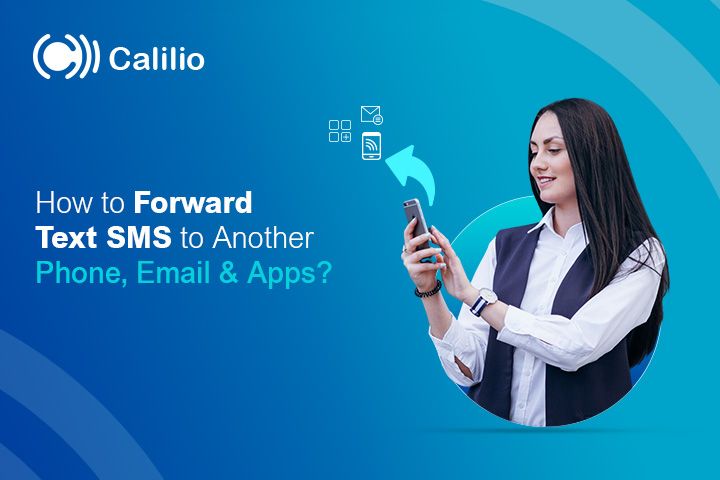
Imagine receiving an urgent text on your phone but missing it because you were busy or using different devices. Missing important business or personal messages not only means missing opportunities but can also even lead to misunderstandings.
So what’s the solution? Well, SMS forwarding is one of the most reliable ways to stay on top of your messages. You can forward SMS messages to another phone using third-party apps or through email.
Sometimes, you may also need to share a message with other devices, even if you have your primary phone. In this case, you can forward the texts from your phone manually.
In this blog, we will explore how to forward SMS to another phone automatically and manually so you never miss important messages again.
What Is SMS Forwarding?
SMS forwarding is automatically or manually sending or redirecting copies of incoming text messages from one phone to another, email address, or application.
With an automatic SMS forwarding system or application, you can forward messages without human intervention, while with manual forwarding, you can send specific messages manually whenever needed.
Why Do You Need an Automatic SMS Forwarding?
Automatic SMS forwarding saves you time by eliminating the need to forward your SMS yourself each time you receive a message, delivering the message to another recipient as quickly as possible.
- Centralized Communication: By setting automatic text forwarding to your team members, you can ensure that every team member has access to important text messages.
- 24/7 Availability: SMS forwarding ensures that you don’t miss important messages, even after business hours.
- Enhanced Team Collaboration: As you automatically forward important texts to your team members, it ensures everyone is on the same page. This is useful for managing projects, responding to client inquiries, and organizing work.
- Efficient Record Keeping: Automatically forwarding SMS to your email or CRM system ensures every message is logged for easy tracking, follow-ups, and reporting.
- Seamless Remote Access: By using automated forwarding, you get the message sent to your office phone while working remotely.
- Backup During Emergencies: Automatic SMS forwarding makes sure you continue to receive important texts on a different device, even if your primary phone is lost, broken, or unavailable.
- Time-Saving: Implementing automatic SMS forwarding saves time, as you do not have to do anything; the system does all the work to carry the necessary messages to your desired phone.
How to Forward SMS Text Messages to Another Phone Manually?
You can manually forward text messages to another phone from your phone’s built-in messaging apps.
However, the process is slightly different for iPhone and Android devices.
How to Forward iPhone Text Messages to Another Device?
To forward iPhone text messages to other devices, follow these steps:
Step 1: Open the Messages app on your iPhone.
Step 2: Select the conversation containing the message you want to forward.
Step 3: Press and hold the specific message until a menu appears.
Step 4: Tap More and select the messages you want to forward.
Step 5: Tap the Forward Arrow in the bottom-right corner.
Step 6: Enter the recipient’s phone number or select from your contacts.
Step 7: Tap Send.
How to Forward Text Messages to Your Other iOS Devices Using the Same iCloud Account?
By enabling "Text Message Forwarding" in your iPhone's Settings, you can receive and respond to texts on any Apple device connected to your iCloud account.
Step 1: Open your iPhone’s Settings and click on Apps.
Step 2: Scroll down and select Messages.
Step 3: Select Text Message Forwarding.
Step 4: You will see a list of devices connected to your iCloud account. Toggle the switch next to the device where you want messages forwarded.
Step 5: If other devices are not using two-factor authentication, you’ll get a verification code. Enter this code on your iPhone to confirm.
Once done, all new SMS messages will automatically be forwarded or synced to the selected device.
How to Manually Forward Android Text Message to Another Device?
To manually forward text messages on Android, follow these steps:
- Open the Message app.
- Long-press the message you want to forward.
- Tap Forward, or click the three vertical dots on the top right and press Forward.
- Enter the recipient’s number or select from your contacts.
- Press Send.
How to Forward Text Messages Automatically on Both iPhone and Android?
To forward SMS messages automatically on both iPhone and Android, download the SMS forwarding apps and set up forwarding rules to transfer your text to your desired device.
Step 1: Download and install an SMS forwarding app from the Google Play Store.
Step 2: Open the app and grant the necessary permissions.
Step 3: Tap on Add Rule or Set Up Forwarding (depending on the app).
Step 4: Enter the phone number you want to forward your messages.
Step 5: Customize filters if needed (e.g., forward messages from specific contacts or keywords).
Step 6: Save the settings, and the app will automatically forward incoming SMS to the chosen number.
How to Forward SMS Text Messages to Email Address?
You can manually forward SMS messages to an email address through your built-in messaging app or use third-party apps to forward them automatically.
How to Forward SMS to Email Manually?
To manually forward SMS to email, copy the message on your phone and email it through your phone’s messaging app.
For Android
Step 1: Open the Message app on your phone.
Step 2: Long-press the text message you want to forward.
Step 3: Press on the three vertical dots on the top right of the message.
Step 4: Press the Share option and select Gmail or your mailing app.
Step 5: Enter the recipient’s email address and send.
For iPhone
Step 1: Open the Messages and select the conversation with the text you want to forward.
Step 2: Press and hold the specific text.
Step 3: Press More and select the messages to forward.
Step 4: Press the Forward Arrow icon in the bottom-right corner.
Step 5: Enter the recipient’s email id.
Step 6: Press Send.
How to Forward SMS to Email Automatically?
To forward messages to emails automatically, use SMS forwarding tools and set the conditions for forwarding.
- Download and install an SMS forwarding app like ‘AutoForward SMS’ from the website or app/play store.
- Open the app and grant the required permissions.
- Go to Settings and Add Rules.
- Enter the email address where you want to forward your texts.
- Set filters if needed (like forwarding messages from specific contacts or keywords).
- Save the settings, and all incoming messages will be automatically sent to the email.
How to Forward Text Messages to WhatsApp?
To forward SMS to WhatsApp, select your message and share it with your intended Whatsapp account - person or group.
- Open the messaging app.
- Find the SMS you want to forward.
- Tap and hold it to see the available options, or press on the three vertical dots in the top right corner.
- Select "Share" from the menu and look for WhatsApp.
- Press on WhatsApp.
- Locate the individual or group to whom you want to send the message. You can use the search bar or browse through your contacts.
- Tap their name or chat and hit Send.
How to Forward an SMS Message to Slack?
There are three main ways to forward SMS to Slack: direct integration using Slack’s built-in features, manually forwarding messages, and using third-party apps.
Using Third-Party Slack Integrations
- Go to the Slack App Directory and search for an SMS tool like SMS to Slack.
- Install it and allow access to your Slack workspace.
- Link your phone number or SMS service to Slack and choose the channel where you want messages to go.
- After setup, all SMS messages will be sent to the chosen Slack channel automatically.
Manual Forwarding
- Open the SMS on your phone.
- Long press the message you want to send and click the share option.
- Navigate to the menu and choose Slack. Then, pick the channel or person you want to share it with and paste the message.
- Send it.
Using Third-Party Apps
- Download an app like Zapier or IFTTT from their website or Play/App Store.
- Install, open the app, and sign in.
- Connect it to both your phone’s messages and Slack.
- Set a rule like “Forward all incoming SMS to Slack.”
- Choose the Slack channel.
- Once set, the app automatically sends all your SMS messages to Slack.
Automatically Forward Messages to HubSpot or Salesforce
Use the VoIP phone services that offer CRM integration for automated SMS forwarding to forward texts to Hubspot or Salesforce.
Here are typical steps to do it:
- Select a VoIP platform that supports SMS-to-CRM forwarding.
- In your VoIP settings, go to Integrations, select HubSpot or Salesforce, and sign in to your CRM account.
- Set up your VoIP system to automatically forward text messages to your CRM.
- Choose numbers and messages to sync.
- Send a test text to ensure it works correctly.
Conclusion
SMS forwarding ensure you never miss an essential message by sharing your incoming texts to different phones. You can forward text messages directly through your phone’s messaging app or use third-party apps to forward them automatically.
Alternatively, you can also use the virtual phone number to get the same message on multiple devices. Calilio’s virtual number comes with a number-sharing feature that allows you to use the same number on different devices. It allows you to forward SMS to different devices without any manual or automatic setup.
Frequently Asked Questions
Can text SMS be forwarded anytime?
Yes, text messages can be forwarded anytime, using the SMS forwarding apps or directly from your mobile phone’s SMS app.
Does forwarding a message notify the sender?
No, the original sender is not notified when a text is forwarded. When you forward an SMS, it is regarded as a brand-new message sent from your phone to a different recipient.
Can I forward text messages to another phone automatically?
Yes, it is possible to forward text messages to a different phone automatically using SMS forwarding apps.
What is the code to divert SMS?
There isn't a single universal code to divert SMS messages. While some carriers might offer specific USSD codes for SMS diversion, these codes are not standardized and can vary significantly depending on your network provider and location.
Can you receive text messages on two phones?
Yes, you can receive text messages on two phones. Get a virtual phone number from Calilio and share it on multiple devices to get a message simultaneously.
How to disable SMS forwarding?
To disable SMS forwarding:
On iPhone: Go to Settings > Messages > Text Message Forwarding and toggle off the devices you no longer want to receive forwarded messages.
On Android: If using an app, open the SMS forwarding app and disable or delete the forwarding rule.
How to forward text messages on Google Voice?
Google Voice doesn’t allow to forward text messages to another number. However, if you want to redirect it to an email, you can go to its Settings section, then select Messages, and toggle on the Forward messages to email.
Latest Posts
From the blog
The latest news, technologies, and resources from our team.





