How to Port a Google Voice Number?
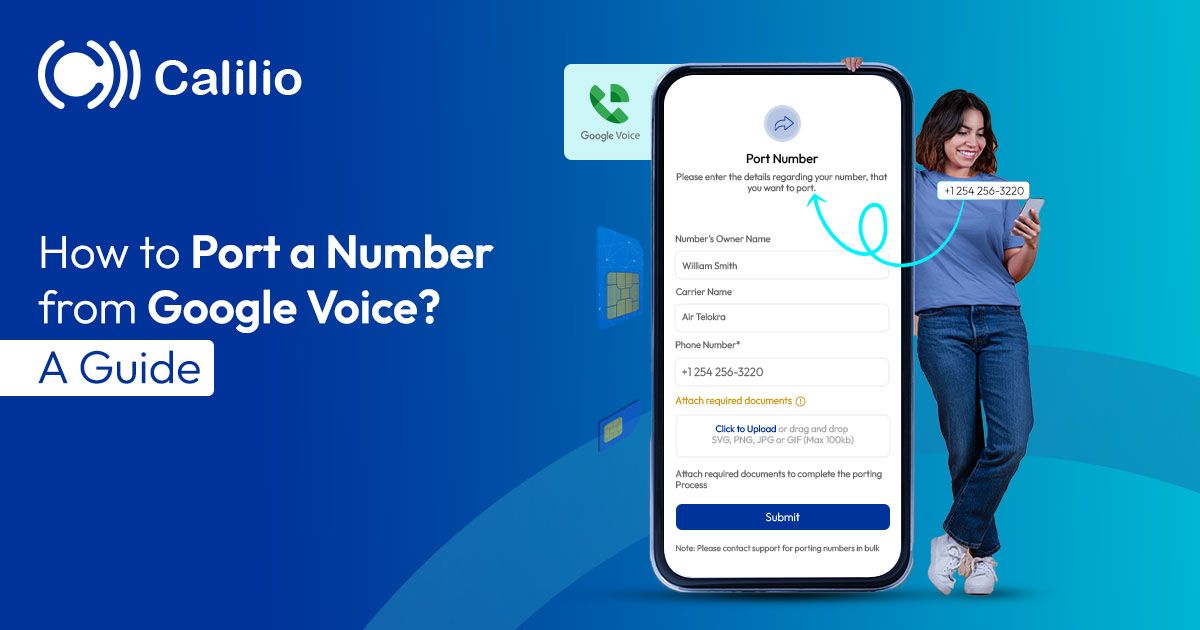
Google Voice provides a single number for calls, texts, and voicemails. It is a popular communication tool among small businesses and entrepreneurs. However, it may not be the perfect fit for every organization. Many businesses that require more advanced features and the ability to handle high call volumes are looking for a better alternative.
Thankfully, you can port the number from Google Voice. This means you don’t have to lose your established phone number when switching to another service.
When You Might Need to Port Your Phone Number Away from Google Voice?
As your business grows, Google Voice may not be able to meet your growing communication needs. For instance, when your business expands, you’ll need advanced features like call analytics, CRM integration, or better customer support. Unfortunately, Google Voice lacks these features. Moreover, it also falls short in situations when you are required to handle high call volume. In these situations, number porting helps to retain your established number while upgrading to advanced services.
Port Your Google Voice Number to Access Virtual Numbers in over 100 Countries
How to Port Number from Google Voice?
To port a Google Voice number, unlock it, contact a new service provider, and request to port it. They'll handle it from there.
Step 1: Unlock your number from Google Voice
Firstly, request Google Voice to unlock your number for porting. Here’s how to do this:
Step 2: Contact your new service provider
After unlocking your number, contact your new service provider and request to port your number. Typically, they’ll ask to provide the following information:
- Your Google Voice account number
- Your Google Voice phone number
- Your Google account PIN
- Your billing address
Step 3: Pay the Porting Fee to Google Voice
After your new provider confirms the port, get back to your Google Voice Account. Google Voice charges a $ 3.00 fee to port away a number. Make the payment.
Step 4: Check Number Porting Status
Inform your provider to begin the porting process. Once done, your new service provider will inform you, usually via text or call.
Step 5: Cancel your Google Voice service
After your number is active with the new provider, cancel your Google Voice service. But before doing that, make sure the porting process is fully complete to avoid any issues.
Preparation Before Porting a Number from Google Voice
Before you port a phone number from Google Voice, back up your important contacts, voicemails, or messages associated with your current number. This helps ensure that you do not lose any of these after switching to the new providers.
Here are other key steps to prepare:
Check Your New Provider’s Compatibility: Not all service providers support number porting from Google Voice. So, check if your selected service provider is compatible or not before making the request.
Keep Your Google Voice Account Active: Your number must be active and in good standing. Make sure that your number is working well and there are no pending bills.
Gather Necessary Information: Have all the required details ready, such as your Google Voice account number, PIN, and billing address. Be prepared to provide all the necessary documents when your new service provider asks.
Understand the Potential Downtime: Be aware that there may be a short period when your number is temporarily unavailable during the porting process. So, plan accordingly so it doesn’t impact your personal or business communications.
How Long Does It Take to Port a Number from Google Voice?
Porting Google Voice number takes a few hours to several days, depending on several factors, such as the efficiency of the new service provider, the accuracy of the information you provide, and any potential delays in the verification process.
Common Issues When Porting a Google Voice Number
Usually, porting a Google Voice number is easy, but sometimes, common problems like insufficient information, technical errors, account status issues, and number unlocking concerns can cause delays.
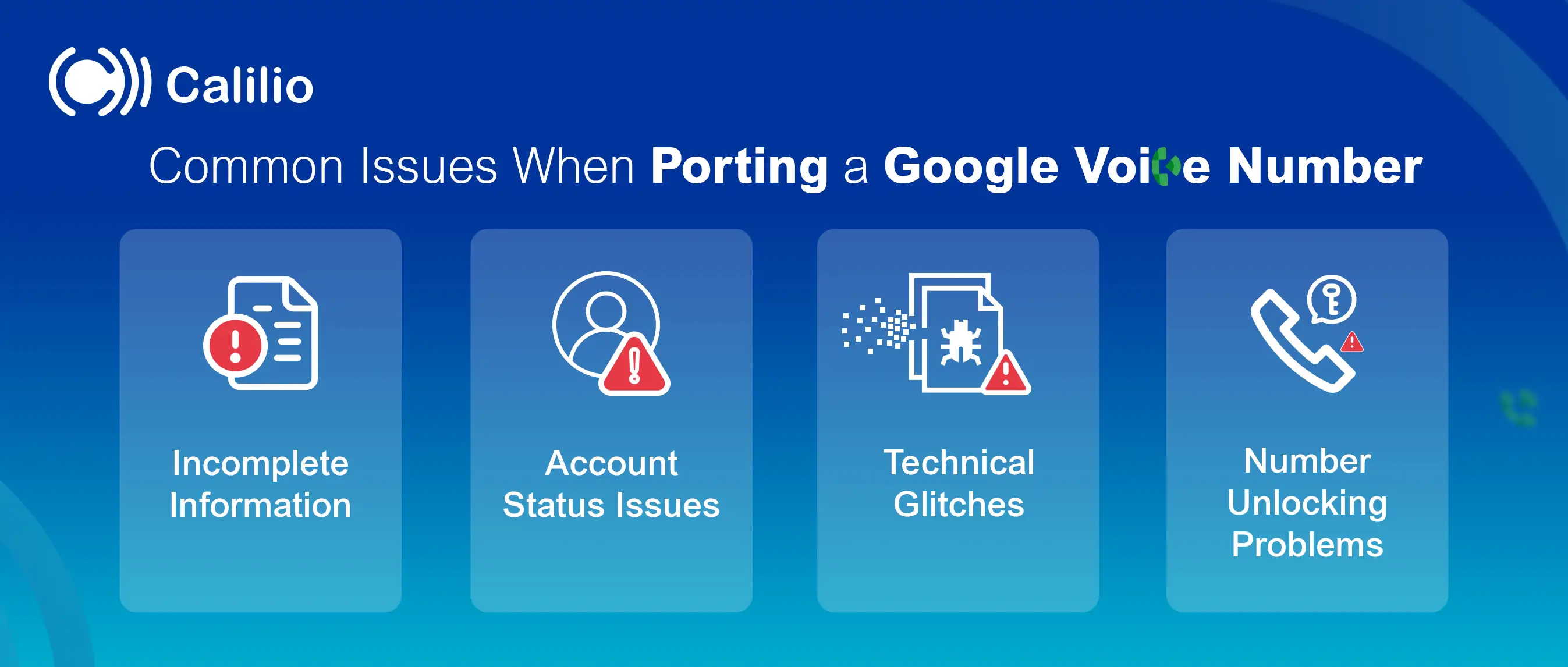
Incomplete Information
When you provide incomplete or inaccurate information, it leads to delays, as the new provider may need to request additional details or corrections. Remember, false information can also result in the total rejection of the porting request.
Solution Tip: Before reaching the new provider, double-check all the information you provide during the porting request. These include your Google Voice account number, PIN, and personal details. Make sure everything matches exactly with your account records before you port a Google Voice number.
Account Status Issues
Maybe you have unpaid fees, or your account has been suspended or deactivated. In such conditions, you can not port your number.
Solution Tip: Before requesting the number transfer, make sure that your Google Voice account is still active and that there are no dues left.
Technical Glitches
Sometimes, technical issues can arise during the porting process. This can be from Google Voice’s end or the new provider’s system.
Solution Tip: During the process, constantly communicate with your new service provider. So you can easily port a Google Voice number without any glitches.
Number Unlocking Problems
Many users forget to unlock their Google Voice number before contacting the new service provider. The new provider will reject your porting request if you haven’t unlocked your number yet.
Solution Tip: Unlock your Google Voice number before you apply for porting.
Why Should You Port a Google Voice Number to Calilio?
Porting your number from Google Voice into Calilio can improve your business communication. Google Voice is a genuine virtual phone number provider, but it lacks some essential features, like multi-level IVR, call analytics and reporting, advanced call routing, and limited international calling accessibility. In contrast, Calilio offers reliable systems, 24/7 support, and good call quality, which is suitable for businesses looking for feature feature-rich communication solutions.
Calilio provides VoIP numbers for 100+ countries with CRM integration and ensures privacy and security, making it more business-oriented. Porting numbers to Calilio is better for businesses searching for a futuristic virtual number provider. We provide advanced features like AI call summary, sentimental analysis, unified call box, and call queuing at an affordable rate.
Frequently Asked Questions
Can I port out a Google Voice number?
Yes, you can port a Google Voice number away to another service provider. However, you'd need to get permission from Google Voice first to initiate the process.
How to get an account number and transfer a PIN from Google Voice?
First, go to the Google Voice settings. Under the 'Account' section, you will find your account number. And for transfer PIN, it is the number that you use for your voicemail.
Can I port my Google Voice phone number to a landline?
Yes, you can port your Google Voice phone number to a landline. To initiate the process, contact your landline service provider and request to transfer a number. They’ll typically ask for your Google Voice account details and transfer PIN, to begin with.
Can You Port A Number Away From Google Voice?
Yes, you can port a number from Google Voice to another provider. However, You must contact Google Voice and the new provider to port the number.
How do I release my Google Voice number?
To release a Google Voice number, sign in to an administrator account, go to Menu> Apps > Google Workspace > Google Voice, click the number on the left, and select the number that you want to release.
- Sign in to administrator with Google admin console.
- Go to Menu>Apps>Google Workspace>Google Voice.
- On the left side, Click the numbers.
- Select the number you want to release.
- Click “Release Selected Numbers”
Latest Posts
From the blog
The latest news, technologies, and resources from our team.





