How to do a 3-Way Call on iPhone?

A three-way call on iPhone allows you to connect with multiple people at once. Great for business meetings, this feature facilitates you to speak with two people within the same call. The process is simple too.
With just a few taps on your screen, you can make a 3-way call on your iPhone by merging another call directly to your ongoing call.
What is a 3-Way Call?
A three-way call is a calling feature that lets you talk to two people at the same time in a phone call. It is like having mini conference calls. The feature is useful for situations where you need to discuss things with multiple people.
The simplicity of a 3-way call is that it works directly through your iPhone’s calling system. You do not need for any special software or setup to enjoy this feature.
Benefits of Using 3-Way Calling on iPhone
3-way calling on iPhone is useful when you need to group chat. You can communicate with two people at once through a phone call.
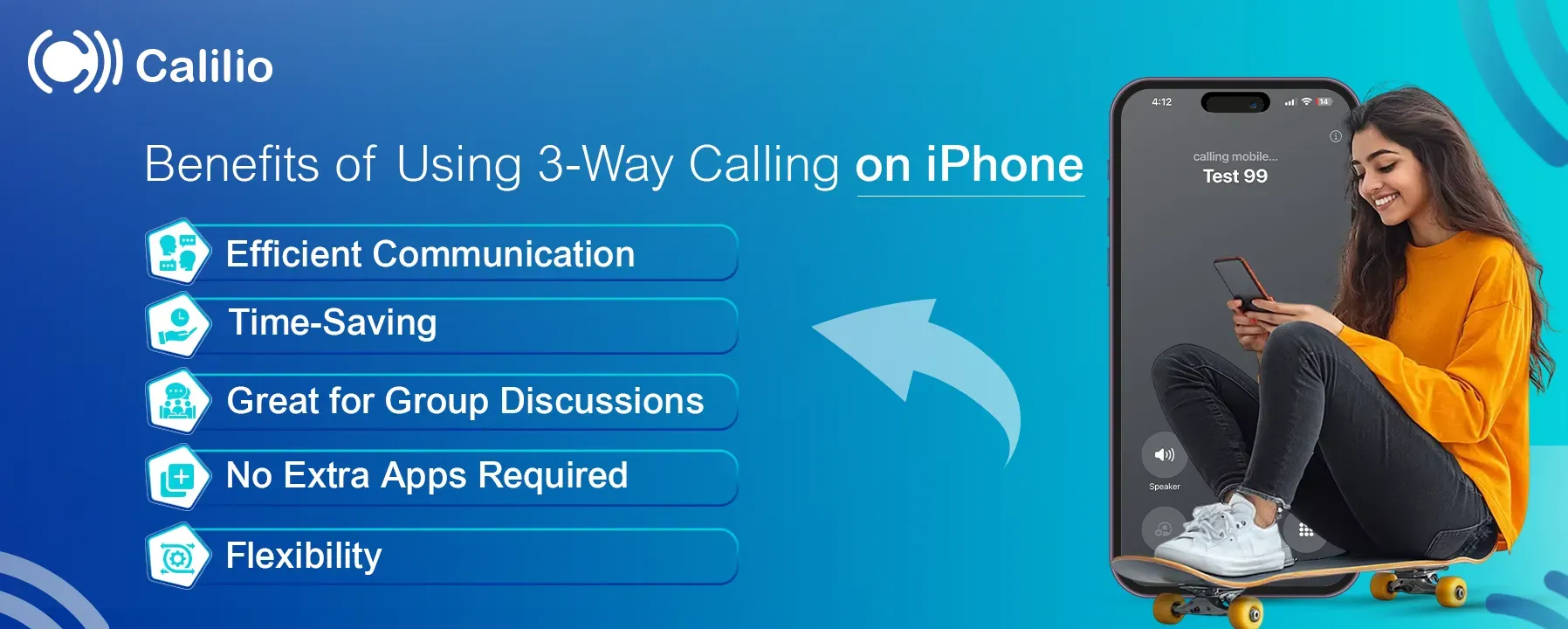
- Efficient Communication: No need for separate calls to talk to 2 persons.
- Time-Saving: Quickly resolve issues or make plans in a single conversation.
- Great for Group Discussions: Perfect for coordinating with friends or colleagues in real time.
- No Extra Apps Required: Use the built-in feature without downloading additional software.
- Flexibility: Easily manage calls by adding or dropping participants as needed.
How do You Make a 3 Way Call on iPhone?
To make a 3-way call on your iPhone, simply start a call, add another caller, and merge them into a single conversation.
Step 1: Open your Phone app and dial the first number. Once the call is connected, you’ll see the option to add a call.
Step 2: Tap the ‘Add Call’ button, then dial the second number or select it from your contacts. This will temporarily put the first call on hold.
Step 3: Once the second call connects, tap the ‘Merge Calls’ button. This will combine both calls.
(Note: To end the call, simply hang up as you would do with any regular call. All participants will be disconnected).
Additional Tips When Using a Three-Way Calling With iPhone
iPhone probably has the easiest way to offer a three-way calling feature, all done while making calls. However, it’s not just an ordinary feature that simply allows you to add to 2 other people. You can do just more than that.
Private Talk With One Person
While on a 3-way call, you can have a private chat with one participant if you wish. To do so, tap on ‘i’ button and then select ‘private’ option available next to the participant’s name.
Once you’re ready to go back, simply tap the “Merge Calls” button, and everyone will be reconnected to the same line.
Add an Incoming Call to the Same Line
During a call, if you receive another call, then you can easily add it to your ongoing call. To merge the incoming call ti the same line, simply tap ‘Hold Call+Answer’ option.
Drop One Member from the Call
Sometimes, you may need to remove one person from the conversation without ending the entire call. The iPhone allows you to disconnect one participant while keeping the other active.
To drop a member from the call, tap the “i” icon next to the participant you want to remove, and select 'End'.
Common Issues and How to Fix Them
When making a 3-way call on an iPhone, occasionally, you might encounter issues like a dropped connection and failure to merge the calls. Most of the time, these problems occur due to network issues and problems in the device settings.
1. Unable to Merge Calls
Sometimes, the “Merge Calls” button grays out when you try to add another call. When this happens, you’re unable to combine two conversations. This issue generally happens when the network signal is weak. It can also occur if any of the callers are using a restricted network or an unsupported device.
Solution Tips:
Before making a 3-way call, make sure that you’re calling from a location with a stable network connection. You may also try restarting your phone. This can solve any temporary glitches that might be causing the issue.
2. Dropped Calls During 3-Way Calling
Drop calls can be frustrating. It usually happens when any of the participants have a weak signal. Also, sometimes the caller may cut off the line intentionally.
Solution Tips:
Make sure that your participants call from a strong cellular or Wi-Fi connection. Also, encourage them to inform before disconnecting the call directly.
3. Poor Call Quality
Poor call quality can also sometimes disrupt your 3-way iPhone calls. During the call, you may sometimes hear noise disturbances or feel a delay in sound occurrence, creating an unpleasant calling experience. This is usually caused by signal interference or bandwidth congestion on one or more devices in the call.
Solution Tips:
To prevent bandwidth congestion, avoid using other applications during the call. If it doesn’t work, you can also try switching your location for a stronger network connection.
How Can Calilio Enhance 3-Way iPhone Calls?
To make a 3-way call on an iPhone, simply add another caller while on the call. The process is easy, but it may not always be reliable in every situation. For instance, in the U.S., CDMA users may often experience delays. This is because it may take up to 45 seconds for “Merge Calls” options to appear on their screen.
Moreover, while the iPhone supports basic 3-way calling, sometimes, you may need more advanced features like call recordings, the ability to add many, numerous of participants, or advanced call management features. You can get all these features with Calilio’s advanced VoIP system.
With Calilio, you’ll experience uninterrupted, crystal clear 3-way calls on your iPhone. You can even add up to 10 participants to your conference calls without dropping the call quality. And, it also allows you to record 3-way iPhone calls for future reference.
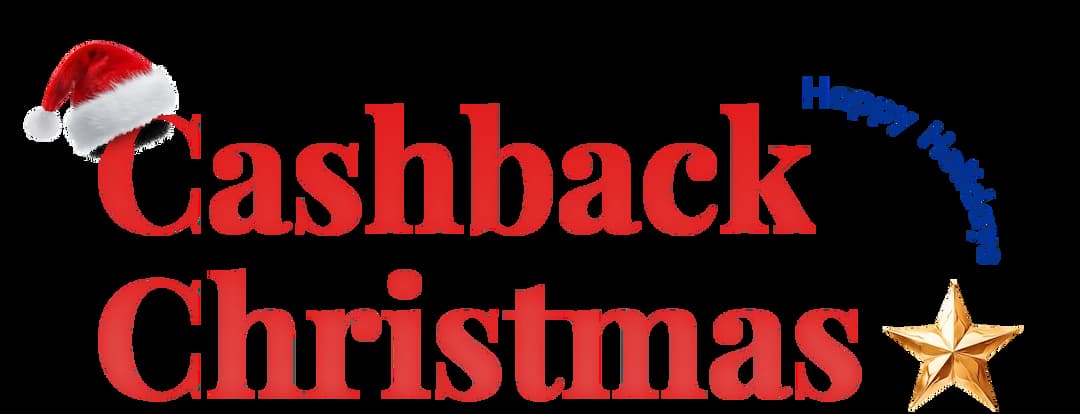
Get Cashbacks Up to 43% Straight To Your Wallet!
Unlimited Virtual Numbers – Local, Mobile & Toll-Free from 100+ Countries
Free Local Phone Number from US or Canada
Crystal-Clear Calls Starting at Just $0.0153/min
24/7 Human Support – Because Great Service Never Takes a Holiday


Frequently Asked Questions
Where is the merge call button on the iPhone?
The “Merge Call” button appears on your screen when you answer the second call while you are already on another active call.
How do I add a third person to a phone call?
Why can't I merge calls on my iPhone?
Can you add more participants to the 3-way iPhone Calling?

Still have questions?
Can’t find the answer you’re looking for? Please chat with our friendly team.
Stay in the loop
Get the latest call insights, trends, and updates delivered straight to your inbox.
By subscribing, you agree to receive updates from Calilio.
You can unsubscribe anytime.