How to Transfer Calls on iPhones?

Have you ever faced an emergency where transferring a call became necessary? Whether redirecting a client’s inquiry to the right team or passing a critical call to someone better equipped to handle it, transferring calls is often essential. Efficiently transferring calls on an iPhone can save time and improve communication flow.
Highlights:
Transferring calls ensures that the right team or person handles the inquiry, reducing wait times, enhancing client satisfaction, and improving communication flow.
You can troubleshoot call transfer issues by verifying carrier settings, updating iOS, and using a strong network.
Alternative solutions for call transfers are call forwarding, voicemail, and VoIP.
Why Does Someone Need to Transfer Your Call?
You may encounter a difficult situation where you cannot assist clients and require someone to deal with the situation and provide guidance. In that case, transferring the call helps to fix the problems. In a call center, when someone calls for customer care, transferring the call to the appropriate department saves time rather than holding the call for a long period. This could improve client satisfaction and build a healthy relationship.
How to Transfer Calls on an iPhone?
Follow the steps below to transfer calls on an iPhone.
- Answer or initiate a call.
- Click Add Call to place the current call on hold.
- Dial the number you want to transfer the call to.
- Wait for the second call to connect.
- Click Merge Calls to start call conferencing.
- Disconnect your line (Optional) to exit the call.
Note: Call transfer features may vary based on your carrier and iOS version. Ensure your plan supports the call transfer.
Ways to Troubleshoot Call Transfer Issues
Call transfer issues can occur for various reasons, such as carrier restrictions, outdated software, or poor network connectivity. Here are some quick fixes and tips for troubleshooting call transfer problems on an iPhone.
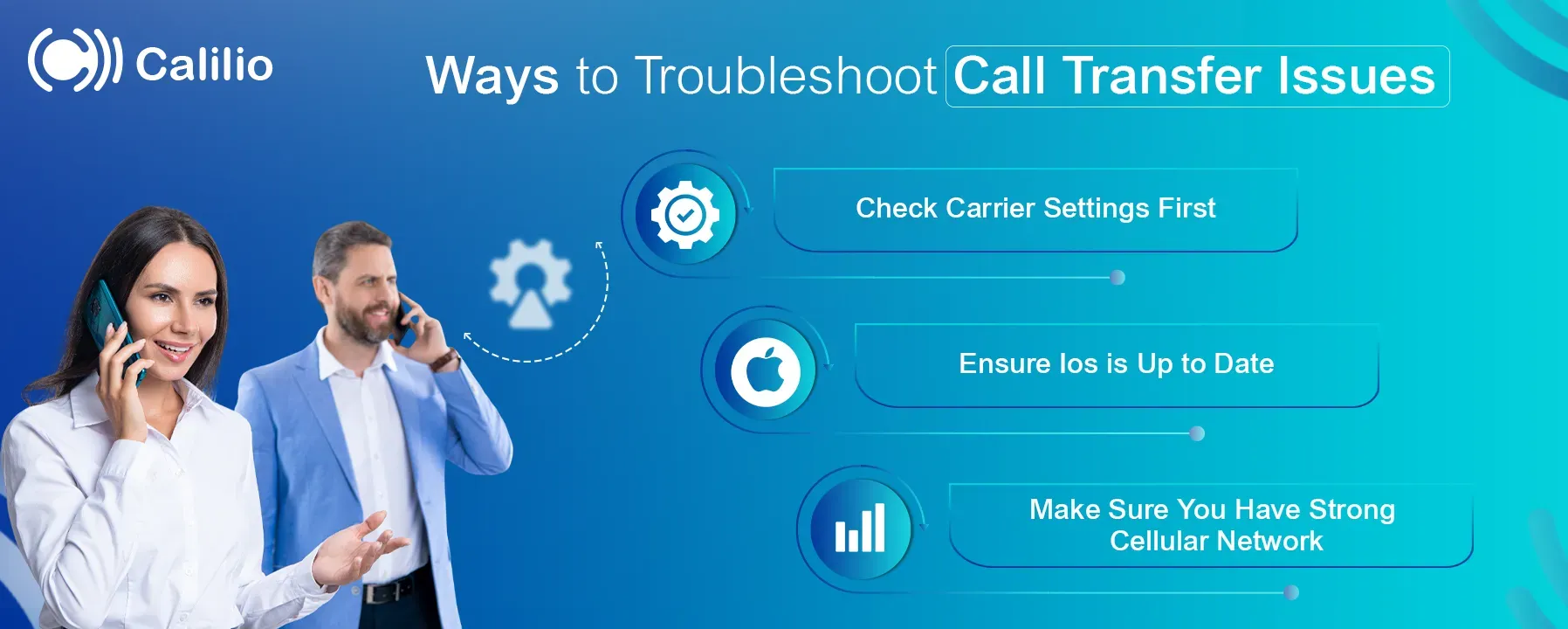
1. Check Carrier Settings First
The call transfer feature is carrier-dependent, and not all carriers support it. If you face difficulties during call transfers, verify your carrier settings. Then, ensure your carrier supports this feature, and if necessary, contact your carrier for further service or additional configurations.
2. Ensure Ios Is up to Date
Updating your iOS is necessary to access the latest features, including call transfer. Apple frequently releases updates to enhance functionality and address potential bugs. To check for and install the latest iOS version, navigate to Settings> General> Software Update.
3. Make Sure You Have Strong Cellular Network
A weak cellular network can delay call transfers. Before transferring a call, make sure you have a strong and stable connection. If your signal strength is low or poor, try moving to an area with better coverage or connecting to a reliable Wi-Fi network if your carrier supports Wi-Fi calling.
Route Calls Smarter and Faster with Calilio
Efficiently route your incoming calls to the right department at the right time with Calilio’s call transfer feature and improve your customer’s calling experience.
Alternative Solutions if Call Transfer is Unavailable
If the troubleshooting steps don’t resolve the issue, you can use call forwarding, voicemail, or Voice over Internet Protocol (VoIP) systems to enhance flexibility and control over call management.
1. Call Forwarding Feature
Call forwarding allows you to automatically redirect incoming calls to another number, ensuring uninterrupted communication even if you are unavailable. In case, call transfer is not supported in your phone, call forwarding can be the best alternative to connect with callers rather than hanging up or missing calls.
To activate call forwarding on your iPhone, navigate to Settings> Phone> Call Forwarding and toggle the feature on. Then, enter the phone number where you want the calls to be redirected.
2. Voicemail
Voicemail is an audio message left by a caller if the recipient cannot receive a call at the moment. Enabling the voicemail option on your iPhone lets callers leave a message rather than wait in a queue and allows you to retrieve it later.
To set up voicemail on your iPhone, go to Settings> Phone> Voicemail> Set password> Customize greeting and tap save.
3. VoIP for Advanced Call Transfer
VoIP provides advanced call routing options, including call transfer and voicemail-to-email that operate over the Internet ensuring you don’t miss any important calls. It enables you to transfer calls between phones (including iPhones and desk phones) even through a web interface.
To use VoIP service on your iPhone, choose the best VoIP provider software, sign up, set up your account, and connect your iPhone to VoIP service.
Conclusion
Transferring calls on an iPhone is straightforward. You can redirect incoming calls to another number by tapping the add call button and entering the prospective recipient's number. It is a professional approach to routing a call to an available recipient instead of hanging up or redialing another number.
With Calilio's user-friendly navigation, you can effortlessly transfer and forward calls. Our platform enables you to redirect calls to the right person, allowing you to save time, ensure seamless communication, and enhance overall user satisfaction. Sign up today!!
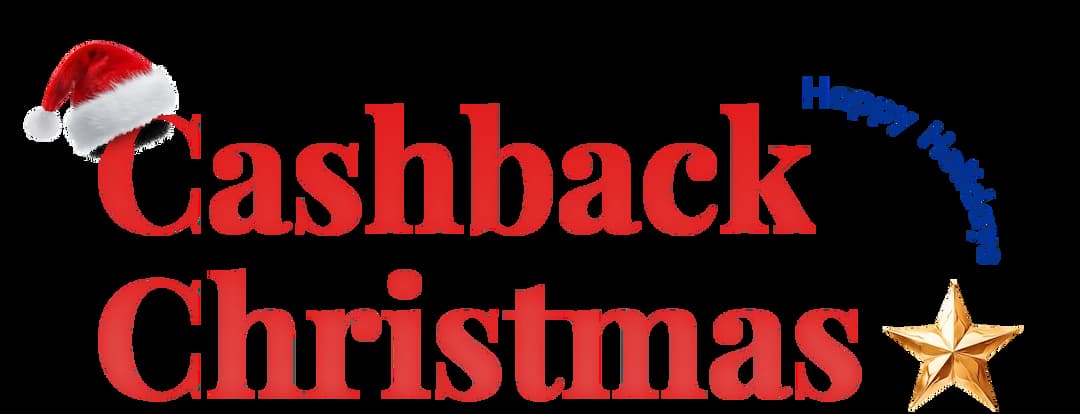
Get Cashbacks Up to 43% Straight To Your Wallet!
Unlimited Virtual Numbers – Local, Mobile & Toll-Free from 100+ Countries
Free Local Phone Number from US or Canada
Crystal-Clear Calls Starting at Just $0.0153/min
24/7 Human Support – Because Great Service Never Takes a Holiday


Frequently Asked Questions
What does call transferred mean on iPhone?
A call transferred on an iPhone means the call you handled has been connected to another recipient, allowing them to continue the conversation without your involvement.
Can iPhones call other iPhones?
Can I transfer my calls to another phone?
How do I share calls between iPhones?

Still have questions?
Can’t find the answer you’re looking for? Please chat with our friendly team.
Stay in the loop
Get the latest call insights, trends, and updates delivered straight to your inbox.
By subscribing, you agree to receive updates from Calilio.
You can unsubscribe anytime.