How to Create a Google Voice Account without a Phone Number?
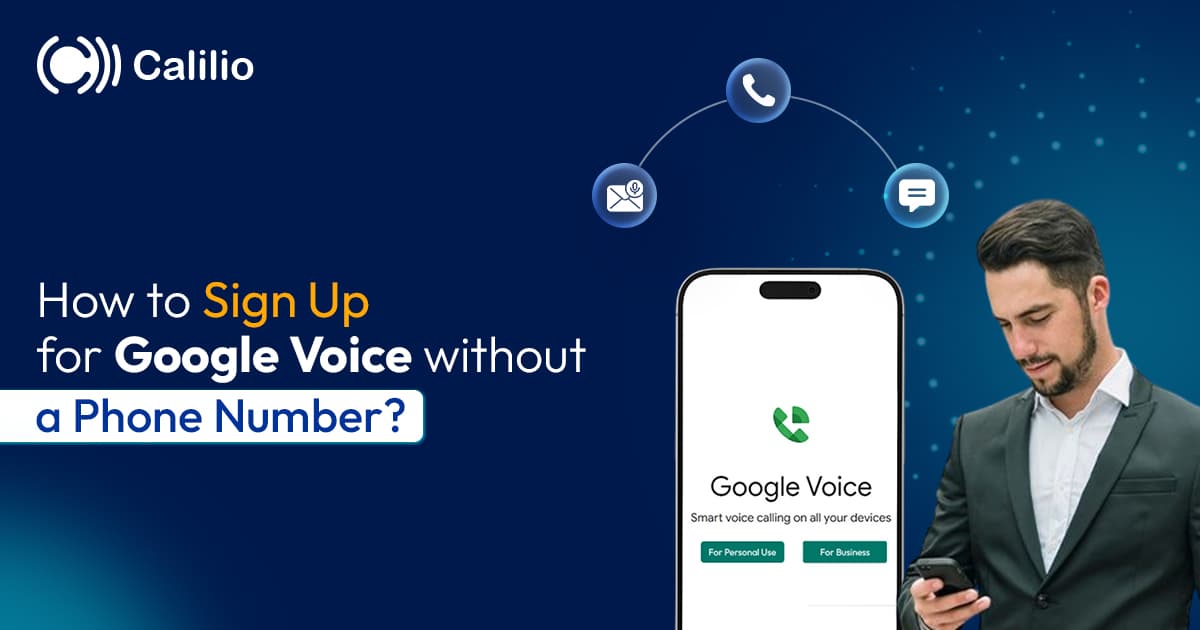
Summarize this blog with:
Signing up for Google Voice is a great way to get a free US phone number for calls, texts, and voicemail. But there’s one major roadblock many users face during setup: Google requires an existing phone number for verification.
This becomes a problem if you don’t want to expose your personal number or if you simply don’t have a number you can use.
The good news? You can register for Google Voice without revealing your personal number. While Google still requires one-time verification, there are safe and legitimate alternatives that let you complete the process.
In this guide, you’ll learn exactly how to sign up for Google Voice without using your own phone number and the step-by-step process to get your Google Voice phone number successfully.
Key Highlights:
Google Voice requires a phone number for a one-time verification to confirm your US residency and prevent the creation of multiple accounts for spam and abuse.
You must register for a Google Voice account with a valid US phone number, but alternatives exist to keep your personal number private.
The easiest way to create a Google Voice account without revealing your own number is by using a virtual phone number.
Select a trusted virtual number provider, create an account, pick a suitable plan, get a number, enter it during Google Voice signup, and complete verification.
You can also verify your Google Voice account using a burner phone or a trusted friend’s or family member’s number, as long as it hasn’t been used for Google Voice before.
Why Does Google Voice Need Your Phone Number?
Google Voice requires phone number verification to ensure user authenticity and prevent misuse. The verification process helps:
- Verify your identity and confirm you are a real person.
- Prevent the creation of multiple accounts.
- Enhance account security by linking it to a verified number.
- Provide a reliable way to recover your account if you lose access.
Can You Create a Google Voice Account without a Phone Number?
No, you cannot create a Google Voice account without using a phone number for the initial verification process. Google Voice requires a valid, existing US-based phone number to complete the registration process.
While many sites claim you can bypass this step, those methods are unreliable and often go against Google’s terms of service. Nonetheless, the good news is you don’t have to use your personal phone number. There are safe and legitimate alternatives you can use instead.
How to Sign Up for a Google Voice Account without a Phone Number?
You can register for a Google Voice account without a personal number by using a virtual phone number, a burner phone, or a trusted friend or family member’s number. Instead of using your own number, enter these alternative numbers during signup, and once the OTP is sent to that number, use it to verify and activate your Google Voice account.
1. Create Your Google Voice Account Using a Virtual Phone Number
One of the easiest ways to sign up for Google Voice without a personal number is by using a virtual phone number. These cloud-based numbers work over the internet and don’t require a physical SIM card. You can also access them from any device, including smartphones, tablets, and laptops.
Depending upon the user's need, there are mainly two types of virtual numbers:.
i. Temporary Virtual Number
A temporary virtual number is perfect for one-time verification during Google Voice registration. These numbers are usually free and do not require any registration or subscription.
Services such as Receive SMSOnline, AnonymSMS, and Temp Number provide temporary phone numbers that can receive SMS online for free.
Here is how you can create a Google Voice account with a temporary virtual number:
- Step 1: Visit a temporary virtual number provider's website.
- Step 2: Select an available US phone number.
- Step 3: Enter that number during Google Voice signup.
- Step 4: When Google sends the verification code (OTP), go back to the provider’s site and check for incoming SMS.
- Step 5: Enter the OTP in Google Voice to finish the setup.
ii. Subscription-based Virtual Phone Number
A subscription-based virtual number is a secure and private option for signing up to Google Voice, especially for users who plan to use the service regularly.
Services such as Calilio, RingCentral, and Nextiva offer long-term virtual numbers that let you choose a number based on your preferred country, including the US, along with a suitable area code.
Here is how you can sign up for Google Voice using a subscription-based virtual number:
- Step 1: Choose a trusted virtual number provider and create an account.
- Step 2: Subscribe to a plan and select your preferred US virtual phone number.
- Step 3: Wait for the number to be activated and ensure it can receive SMS.
- Step 4: Enter the US virtual number when asked for verification.
- Step 5: Check your provider’s dashboard for Google’s OTP.
- Step 6: Enter the OTP to complete the setup.
Disclaimer: The delivery of OTP codes is managed by Google Voice, not the virtual number provider. Receiving the verification code depends on the application you are signing up for. Some service providers may not send OTPs to VoIP numbers.
2. Create an Account with a Burner Phone
If you prefer a temporary and low-commitment solution, using a burner phone is another way to verify your Google Voice account. A burner phone is a phone that comes with a prepaid SIM card, is inexpensive and allows you to receive verification codes without linking your personal identity.
Simply activate the SIM, use the number during Google Voice setup, and discard it. This method is best for users who want a one-time, disposable verification option.
3. Use a Trusted Friend’s or Family Member’s Number
When you don’t have an alternative phone number, you can still set up a Google Voice account by temporarily using the number of a trusted friend or family member. Make sure the number hasn’t been used for Google Voice before, and ask for their permission to receive the verification code on your behalf.
Once they agree, begin the Google Voice signup process and enter their phone number when prompted. After Google sends the OTP to their device, request the code and enter it into the verification field. As soon as the code is accepted, your Google Voice account will be activated successfully.
Note: The phone number used during registration is only for verification. After setup, you need to select a Google Voice number provided by Google. This will be your actual number for calling and texting.
How to Get a Google Voice Phone Number?
To get a Google Voice phone number, visit the Google Voice website or app, sign in with your Google account, and follow the prompts to choose a number. You can select a number based on your location or preferences.
- Step 1: Go to voice.google.com in your browser.
- Step 2: Sign in using your Google Account.
- Step 3: Review the Terms of Service and Privacy Policy, then click Continue.
- Step 4: Search for an available number by entering a city or area code.
- Step 5: Click Select next to the number you want.
- Step 6: Click Verify to begin linking your phone number.
- Step 7: Enter your phone number and click Send Code.
- Step 8: Enter the OTP you received and click Verify.
- Step 9: Click Claim to activate and start using your Google Voice number.
Conclusion
While Google Voice requires a phone number for verification, you don’t have to use your personal number. Options like virtual phone numbers, burner phones, or temporarily using a friend or family member’s number make it possible to complete the verification process safely and securely.
For short-term or one-time use, temporary phone numbers can work, but they are not reliable for long-term account management. Subscription-based virtual numbers are the best solution for ongoing use, providing a secure and stable way to communicate.
Your Phone System Just Got Affordable

Virtual numbers from just $2/month

Call rates starting as low as $0.016/min

The most cost-effective VoIP phone system for businesses

Powered by advanced AI telephony features

Compare low-cost business phone systems
Frequently Asked Questions
Do I need a phone to use Google Voice?
You need a phone for initial verification, but you can use Google Voice on a computer or tablet after setup.
How do I verify Google Voice without a phone number?
Is it free to get a Google Voice number?

Still have questions?
Can’t find the answer you’re looking for? Please chat with our friendly team.
Stay in the loop
Get the latest call insights, trends, and updates delivered straight to your inbox.
By subscribing, you agree to receive updates from Calilio.
You can unsubscribe anytime.