How to Turn Off Call Forwarding? (iPhone, Android, & Landlines)
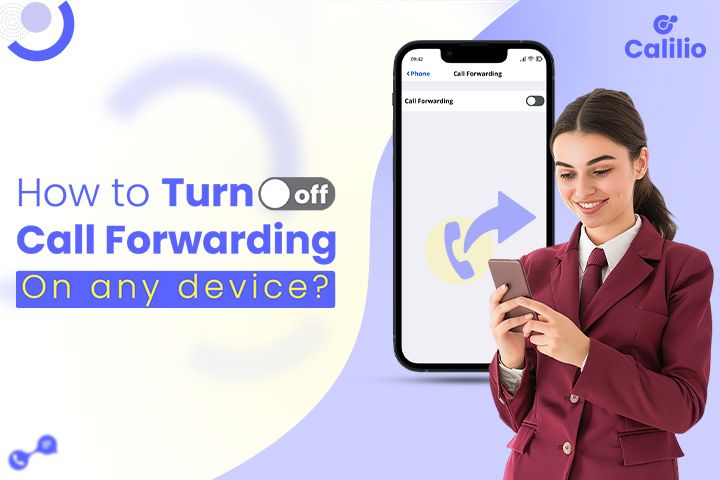
Call forwarding is a telephony feature that automatically redirects incoming calls to another number. It’s helpful when you’re busy, traveling, or using multiple phones.
However, it can sometimes be turned on accidentally, or you might simply forget to turn it off after enabling it. When that happens, you may miss important calls, cause confusion, or deal with unnecessary inconvenience.
Fortunately, turning off call forwarding is a simple process, though the steps can vary depending on your device and mobile carrier.
In this guide, we’ll explore the steps to disable call forwarding on various devices, as well as carrier-specific methods.
Highlights:
Call forwarding, also known as call diversion, is a telecommunication feature that automatically redirects incoming calls from one phone number to another.
You can deactivate call forwarding using your device’s settings or carrier-specific deactivation code.
To stop calls from being redirected from your iPhone, navigate to Settings > Phone > Call Forwarding and turn the toggle switch off.
To stop call forwarding on your Android phone, launch the Phone app, head to Settings > Supplementary Services > Call Forwarding, pick your SIM, and disable any active forwarding settings.
To disable call forwarding on your landline, simply dial the deactivation code provided by your service provider and wait for the confirmation tone.
If call forwarding deactivation fails, try basic fixes like restarting, updating software, reinserting the SIM, or contacting your carrier for assistance.
How to Turn Off Call Forwarding?
To disable call forwarding on your mobile phone, whether Android or iPhone, open Call Settings, select Call Forwarding, and turn it off. You can also stop call forwarding on any phone, including landlines, by dialing your carrier’s deactivation code (for example, *73 for Verizon or #21# for AT&T).
1. How to Turn Off Call Forwarding on Mobile Devices?
To deactivate call forwarding on your phone, open the call settings, tap on “Call Forwarding,” and switch it off so all calls come directly to your device.
How to Turn Off Call Forwarding on iPhone?
You can disable call forwarding on your iPhone by going to Settings > Apps > Phone > Call Forwarding, then toggling the switch off to stop calls from being redirected.- Step 1: Open the Settings app on your iPhone.
- Step 2: Scroll down and go to Apps, and tap on Phone.
- Step 3: Tap Call Forwarding.
- Step 4: Toggle the switch off to deactivate call forwarding.
How to Turn Off Call Forwarding on Android?
To deactivate call forwarding on your Android phone, open the Phone app, go to Settings > Call Forwarding, choose your SIM, and tap Disable for any active forwarding options.How to Turn Off Call Forwarding on Samsung?
- Step 1: Launch the Phone app on your Samsung device.
- Step 2: Tap the More options icon or three dots in the top-right corner.
- Step 3: Select Settings and scroll down to Supplementary Services.
- Step 4: Tap Call Forwarding under SIM 1 or SIM 2, depending on which line you want to manage.
- Step 5: Tap Voice Calls.
- Step 6: You’ll see options like Always forward, Forward when busy, Forward when unanswered, and Forward when unreachable.
- Step 7: Tap each active option and select Disable to turn off call forwarding.
How to Turn Off Call Forwarding on Pixel?
- Step 1: Open the Phone app from your homescreen.
- Step 2: Tap the three dots at the top and select Settings.
- Step 3: Tap Calling Accounts and select the SIM card you want to manage.
- Step 4: Select Call Forwarding.
- Step 5: Choose the forwarding option you want to disable, such as Always forward, When busy, When unanswered, or When unreachable.
- Step 6: Tap on Turn Off, then choose Update to save your changes.
How to Turn Off Call Forwarding on Redmi?
- Step 1: Launch the Phone app on your Redmi device.
- Step 2: Tap the Settings icon or the menu option.
- Step 3: Select Call forwarding, then choose whether you want to manage Voice or Video call forwarding.
- Step 4: Identify the active call forwarding condition (e.g., Always, Busy, Unanswered, or Unreachable) and select it.
- Step 5: Select Turn Off, then tap Update to finalize the deactivation, whether it’s conditional or unconditional call forwarding.
How to Turn Off Call Forwarding on Motorola?
- Step 1: Open the Phone app on your Motorola device.
- Step 2: Tap the three dots in the top-right corner and select Settings.
- Step 3: Go to Calling accounts and choose your SIM card.
- Step 4: Tap Call Forwarding to view the available options.
- Step 5: Select the forwarding type you want to disable, such as Always forward, When busy, When unanswered, or When unreachable. Then tap Turn Off to cancel call diversion.
2. How to Turn Off Call Forwarding on Landline Devices?
To disable call forwarding on your landline, simply dial the correct deactivation code provided by your service provider: Verizon: *73, AT&T: #21#, T-Mobile: ##21#.
- Step 1: Pick up your landline handset and listen for a dial tone.
- Step 2: Dial your carrier’s call forwarding deactivation code.
- Step 3: Wait to hear a confirmation tone that indicates call forwarding has been turned off.
- Step 4: Hang up the phone once you hear the confirmation.
Here are some codes for different service providers to deactivate call forwarding on landlines.
Code | Action | Used On |
##002# Or, ##21# | Cancels all call forwarding types. | AT&T, T-Mobile, most global carriers. |
*73 | Turns off unconditional forwarding. | Verizon, UScellular, and regional networks. |
##004# | Cancels all conditional forwarding. | GSM networks (AT&T, T-Mobile). |
##61# | Stops forwarding when unanswered. | GSM networks (AT&T, T-Mobile). |
##62# | Stops forwarding when unreachable. | GSM networks (AT&T, T-Mobile). |
##67# | Stops forwarding when busy. | GSM networks (AT&T, T-Mobile). |
Note: The listed deactivation codes for canceling call forwarding work on both mobile devices and landline phones.
Upgrade to a Smarter Phone System and Manage Call Forwarding with Ease.
Things to Do When Unable to Turn Off Call Forwarding
If you're unable to turn off call forwarding, try restarting your device, checking your network connection, updating your software, or removing and reinserting your SIM card. If the issue persists, use your carrier's app or contact their customer service for assistance in disabling the feature.
- Restart your device: A simple restart can refresh your network settings and fix temporary glitches.
- Check your network connection: Ensure you have a stable mobile or landline connection. Sometimes, weak signals can prevent settings from updating.
- Update your phone’s software: Outdated software can sometimes interfere with call settings. So, keep your device updated.
- Remove the SIM and reinsert it: This can reset network-related features and help restore normal call routing.
- Use Carrier-Specific App: Some carrier providers have their own unique apps and websites to manage your call features, including call forwarding. Try using the specific app provided by your carrier to switch off call forwarding on your device.
- Contact your carrier: If none of the above works, reach out to your service provider; they can remotely disable call forwarding or guide you through the correct process.
Conclusion
Disabling call forwarding ensures all incoming calls are directed to your primary number. You can do this by dialing your carrier’s deactivation code for both mobile and landline phones, or by switching off the call forwarding option in your mobile device’s call settings.
However, you may face difficulties if your network provider settings vary or if the feature doesn’t respond properly. With Calilio, a cloud-based phone system, you can easily manage call forwarding from a single dashboard without relying on carrier codes.
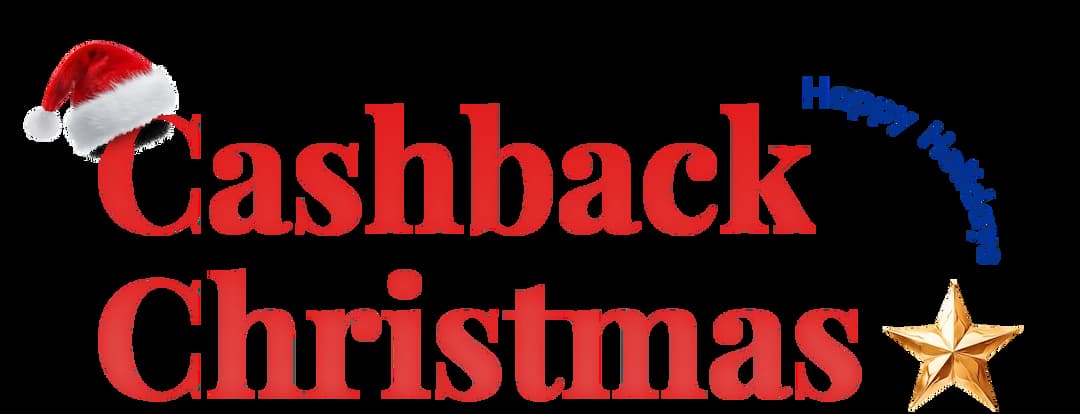
Get Cashbacks Up to 43% Straight To Your Wallet!
Unlimited Virtual Numbers – Local, Mobile & Toll-Free from 100+ Countries
Free Local Phone Number from US or Canada
Crystal-Clear Calls Starting at Just $0.0153/min
24/7 Human Support – Because Great Service Never Takes a Holiday


Frequently Asked Questions
How to turn off call forwarding on T-Mobile?
To deactivate call forwarding on T-Mobile, dial ##21#. Wait for the beep tone; this feature gets turned off once you hear it.
How to turn off call forwarding on Verizon?
How to check if call forwarding is active?
Do dual-SIM phones have separate forwarding settings?

Still have questions?
Can’t find the answer you’re looking for? Please chat with our friendly team.
Stay in the loop
Get the latest call insights, trends, and updates delivered straight to your inbox.
By subscribing, you agree to receive updates from Calilio.
You can unsubscribe anytime.