Simple VoIP Troubleshooting Guide for Frequent Call Issues
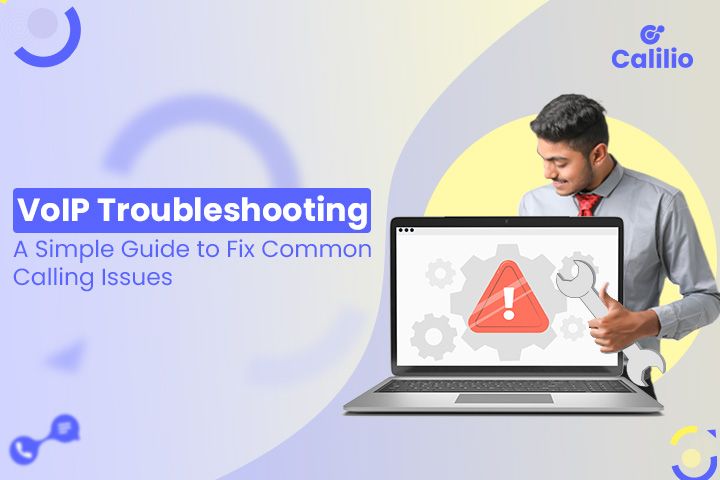
In today’s business environment, where VoIP (Voice over Internet Protocol) systems are essential for smooth communication, frequent call issues can disrupt operations and impact customer satisfaction. Whether it’s poor call quality, dropped calls, or connection issues, these problems can hinder productivity and damage a company’s reputation.
Well, many VoIP issues can be easily diagnosed and resolved with a few basic troubleshooting steps. This simple VoIP troubleshooting guide will help businesses quickly identify and fix common call issues, ensuring smooth and reliable communication for both employees and customers.
Troubleshooting Common VoIP Problems
VoIP has become a popular solution for both personal and business communications due to its cost-effectiveness and convenience. However, some issues affect call quality and reliability.
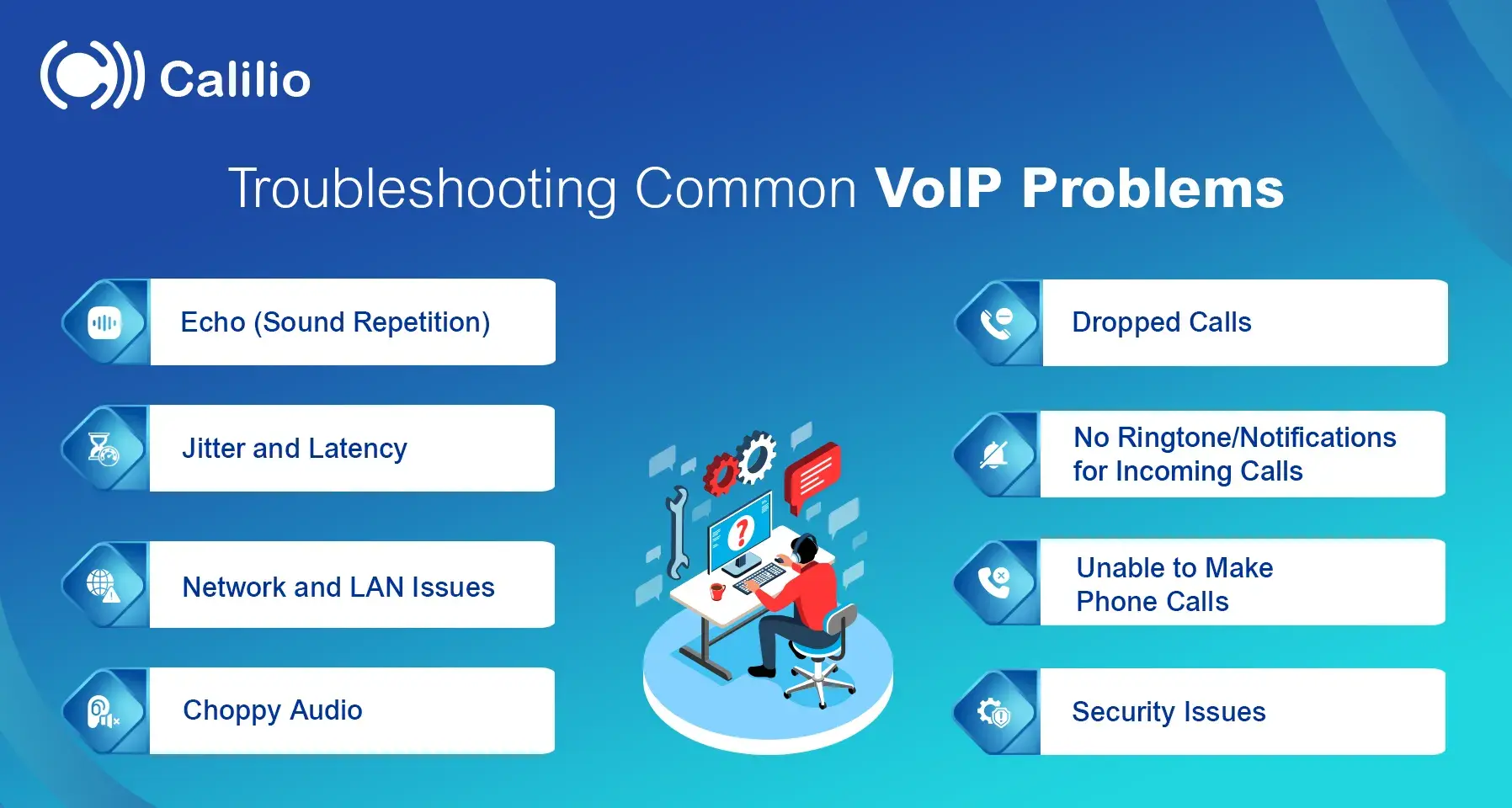
Let's explore some common VoIP problems and troubleshooting solutions:
1. Echo (Sound Repetition)
Echo is the phenomenon where a speaker hears their own voice reflected back during a call. This can disrupt communication, especially in VoIP systems, where sound waves are transmitted digitally over the internet.
Echo during calls can occur due to several reasons, such as poor-quality hardware, improper microphone placement, or delays in sound processing during transmission.
Some of the ways to resolve these issues are:
- Use high-quality, noise-canceling headsets instead of external speakers.
- Maintain proper distance between the microphone and speakers to prevent sound loops.
- Enable VoIP echo cancellation features in your VoIP software or device settings.
- Check your internet connection speed and ensure sufficient bandwidth for VoIP calls.
- Reduce network congestion by limiting the number of connected devices during a call.
- Use a wired ethernet connection instead of Wi-Fi for improved stability.
- Update your VoIP application and audio drivers to the latest versions.
- Minimize background noise by making calls in a quiet environment.
- Verify that your sound card and audio hardware are functioning properly.
- Contact your VoIP service provider for further assistance if the issue persists.
2. Jitter and Latency
VoIP experiences jitter when there is an inconsistent delay in sending and receiving data packets. It happens when a large amount of data packets travel over the same IP address and is caused by insufficient network bandwidth, routing issues, hardware limitations, and slow internet connections.
Similarly, latency occurs when there is a sound delay, meaning it takes a long time for the speaker's voice to reach the recipient.
The ways to troubleshoot the jitter and latency issues are:
- Check your internet speed and talk to your service provider about getting faster service. Sufficient bandwidth is very important to ensure high call quality. Also, consider getting a new router for quicker data speeds or limit the number of users to decrease network traffic.
- Install a jitter buffer software tool that stores and manages the incoming data packets and sends them concurrently.
- Choose a wired connection over wireless signals for VoIP phones or adapters because the former is more stable and reliable. Wi-Fi connections are often affected by interference from other devices or distance from the router, which leads to jitter.
- Optimize your network settings and configure your router to prioritize specific types of traffic, such as voice calls. Additionally, monitor and limit bandwidth usage by other devices on your network.
- Investigate device issues, such as whether routers and network adapter drivers are up-to-date and properly functioning.
3. Network and LAN Issues
Networking and Local Area Network (LAN) problems generally occur when personal computers or devices linked to the Internet don’t work well together or if equipment uses a private IP address that can’t be used on the public Internet.
This mishap often arises due to a router problem, which can be caused by a malfunction or inappropriate type of router for specific needs like cloud telephony.
If you are facing a problem with a router, then power cycle it in the following ways:
- Step 1: Unplug the router’s main cable.
- Step 2: Wait for 30 seconds and plug back.
Furthermore, you can even set up QoS (Quality of Service) settings and disable port forwarding.
This is the general way to clear the temporary issues. However, there are some alternative ways to troubleshoot as well.
Since plugging and unplugging the router’s main cable is only a temporary solution, here are other ways to fix them if these issues occur repeatedly:
- Examine all the ethernet cables linked to your VoIP phone, routers, computers, or PBX system and check for damage or wear.
- Make sure the power cables are plugged in properly, and there are no loose or disconnected cables.
- Avoid using splitters for ethernet or cable connections. They may cause jitter and lag, negatively affecting call quality.
- Upgrade to high-quality cables like CAT5 and CAT6. This will help to minimize interference and ensure a reliable connection.
4. Choppy Audio
Choppy audio means that the receiver’s words get cut down while still being connected on a call. It is one of the most common VoIP problems caused by packet loss, low bandwidth, or network congestion.
The common ways to resolve the choppy/distorted audio problem are:
- Enable QoS on the router to prioritize voice data. When enabled for VoIP, the router ensures that voice data packets are prioritized over other types of traffic, such as streaming videos or file downloads.
- Turn off unused hardware, such as guest networks, VPNs, and high-bandwidth applications like YouTube, Netflix, or other streaming platforms. Moreover, it minimizes internal network congestion by managing network usage during office calls.
- Set up your phones on a Virtual Local Area Network (VLAN) to separate them from other network traffic.
5. Dropped Calls
Dropped calls occur when a call is unintentionally disconnected before either party ends the conversation. This issue is often caused by factors like packet loss, insufficient bandwidth, or software glitches.
Dropped calls are particularly common in areas with a high volume of outbound calls, where network congestion can disrupt connections.
Some of the common strategies to overcome call droppings are:
- Ensure your VoIP app, devices, and routers are running the latest versions, and enable auto-updates when available. Check with your VoIP provider to verify you’re using their most recent version.
- Restart all the VoIP devices. Sometimes, a simple reboot can erase all the glitches related to dropped calls.
- If your calls end after a specific amount of time, your provider may have set a UDP (User Datagram Protocol) timeout that automatically disconnects after some time. Contact and ask them to remove the feature.
- Check the firewall and router settings and make sure they are not blocking the VoIP protocols or ports.
6. No Ringtone/Notifications for Incoming Calls
If your phone doesn’t ring or notify you about inbound calls, it may indicate network configuration issues or software glitches. This problem can disrupt communication and affect productivity, especially in business environments, leading to call abandonment.
Several factors, such as misconfigured call routing, incorrect VoIP settings, or network restrictions, may cause this issue.
The ways to troubleshoot these errors are:
- Check VoIP settings and call routing and verify that incoming calls are properly routed to the intended device. Also, ensure your VoIP phone or software is configured correctly with the provider's settings.
- Make sure the ringer volume is turned up and the "Do Not Disturb" mode is disabled.
- To avoid compatibility issues, confirm your VoIP device and software are updated to the latest version.
- Test the Network Connection and make sure it is stable and has sufficient bandwidth for VoIP calls.
7. Unable to Make Phone Calls
Making phone calls can be frustrating, especially when you rely on VoIP systems for communication. This issue often arises due to account-related problems, network connectivity issues, or hardware malfunctions.
Understanding the root cause is essential to resolving the problem efficiently and restoring seamless communication. If you cannot make calls, the issue might be due to account settings, network problems, or hardware faults.
- Verify your account status and ensure the subscription is active.
- Check your internet connection speed and stability; restart your router if necessary.
- Ensure your firewall or antivirus settings are not blocking VoIP traffic.
- Update your VoIP software or application to the latest version.
- Restart your VoIP device or phone to refresh the connection.
- Double-check VoIP application or phone settings, including the SIP configuration.
- Use a wired ethernet connection instead of Wi-Fi for better stability and call reliability.
- Test the functionality of the hardware, such as the microphone, speaker, or headset.
- Contact your VoIP service provider for further assistance or advanced troubleshooting.
8. Security Issues
VoIP is connected to and uses the Internet, which introduces certain vulnerabilities that users and businesses must address. These vulnerabilities can put your customers' data at risk.
Below are some common security concerns and ways to minimize them:
- Reset the password and update it daily. As VoIP is in high demand, your credentials can be hacked, and expensive calls can be made by unauthorized users. They can even listen to calls in progress. So keep a strong password and update regularly.
- Set up the VLAN tagging for the devices. It assigns a unique identifier to each virtual LAN, segmenting a network into smaller, manageable parts.
- Set security layers like firewalls, encryption, and intrusion detection to protect against unauthorized access.
VoIP Troubleshooting Techniques
VoIP troubleshooting is essential for maintaining smooth communication between organizations and individuals. It helps ensure reliable and high-quality communication for businesses that rely on telephony to interact with customers and manage operations.
Effective VoIP troubleshooting minimizes downtime, enhances customer satisfaction, and ensures cost efficiency by promptly resolving issues such as latency, jitter, and packet loss.
As mentioned above, faulty hardware can also cause VoIP issues. Here are some ways to solve the issues:
- Inspect the physical connections
- Update firmware and software
- Reset your router and all devices
- Run a VoIP speed test
- Disable SIP ALG (Session Initiation Protocol Application-level Gateway)
- Contact your VoIP provider
Conclusion
VoIP technology offers businesses a cost-effective and flexible communication solution. But like any system, it too can encounter issues disrupting smooth operations. Nonetheless, businesses can quickly recognize and resolve these issues by understanding common VoIP problems and following the troubleshooting steps, whether it’s echo, jitter, dropped calls, or connectivity problems.
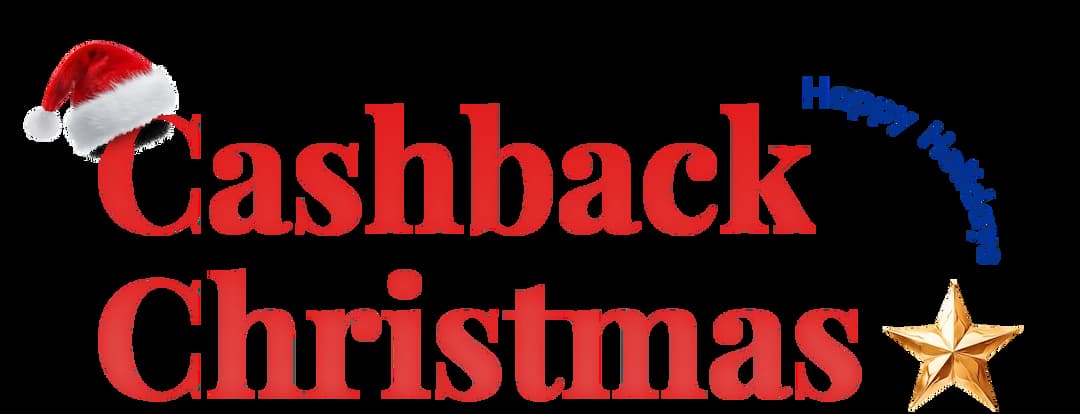
Get Cashbacks Up to 43% Straight To Your Wallet!
Unlimited Virtual Numbers – Local, Mobile & Toll-Free from 100+ Countries
Free Local Phone Number from US or Canada
Crystal-Clear Calls Starting at Just $0.0153/min
24/7 Human Support – Because Great Service Never Takes a Holiday


Frequently Asked Questions
How do you troubleshoot VoIP?
To troubleshoot VoIP issues, check the internet stability and ensure all cables are connected properly without any damage. Then, verify that your router and firewall settings are optimized for VoIP traffic, allowing and prioritizing voice communications.
What is a common issue with VoIP?
What steps can I take if I experience echo during VoIP calls?
What software do you use to troubleshoot VoIP?

Still have questions?
Can’t find the answer you’re looking for? Please chat with our friendly team.
Stay in the loop
Get the latest call insights, trends, and updates delivered straight to your inbox.
By subscribing, you agree to receive updates from Calilio.
You can unsubscribe anytime.